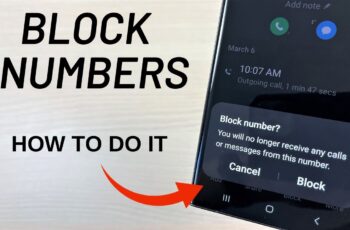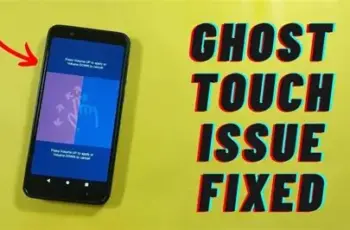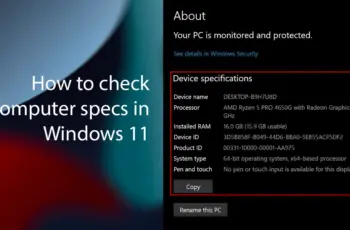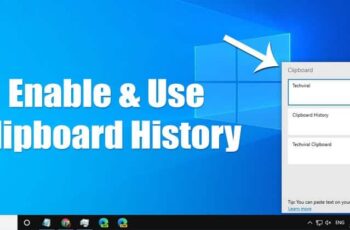Samsung Galaxy phones, especially those with an Infinity Display (a near bezel-less screen), offer a distinctive notification feature called Edge Lighting. This feature illuminates the edges of your phone’s screen with customizable visual effects when you receive new notifications or calls, providing a subtle yet eye-catching alert without being overly intrusive.
Edge Lighting emerged as a creative solution following the trend of minimizing bezels and, consequently, the removal of the traditional LED notification light on many modern smartphones. While the LED light served its purpose by blinking for unread notifications, it was limited in its visual appeal and customization. Edge Lighting leverages the expansive AMOLED displays of Samsung phones, transforming the entire screen edge into a dynamic notification indicator. It first gained prominence with the curved displays of devices like the Galaxy S6 Edge, but its functionality has since been adapted to flat-screen Galaxy models as well. This guide will walk you through enabling and customizing this unique feature.
What is Edge Lighting?
Edge Lighting is a notification style unique to Samsung Galaxy phones that uses dynamic light effects along the perimeter of your screen. Instead of a small, blinking LED, the entire edge of your display lights up in various patterns and colors to alert you to incoming calls, messages, or app notifications. It’s designed to be visually appealing and provide a discreet notification when your phone is face-down or when you simply prefer a less jarring alert than a full screen pop-up.
Step-by-Step Guide to Enabling and Customizing Edge Lighting
The exact menu names might vary slightly depending on your Samsung Galaxy model and One UI version (Samsung’s custom Android skin), but the general path remains consistent.
- Accessing Edge Lighting Settings
The primary way to enable and customize Edge Lighting is through your phone’s notification settings.
- Open Settings: Swipe down from the top of your screen to open the Quick Panel, then tap the gear icon (Settings). Alternatively, find the “Settings” app in your app drawer.
- Navigate to Notifications: Scroll down and tap Notifications.
- Select Notification Pop-up Style: Tap Notification pop-up style.
- Choose “Brief” Pop-up Style: For Edge Lighting to work, you usually need to select the Brief notification pop-up style at the top of this screen. The “Detailed” style often overrides Edge Lighting with standard full-screen notifications.
- Customizing Edge Lighting Style
Once you’ve selected “Brief” pop-up style, you can dive into the visual customization.
- Tap “Edge lighting style”: This option will appear after you select “Brief.”
- Choose an Effect: You’ll see a variety of pre-set lighting effects. Tap on each one to preview how it looks:
- Basic: A simple glow around the edges.
- Bubble: Bubbles rising from the bottom of the screen.
- Heart: Heart shapes appearing.
- Multi-color: A rainbow effect.
- And many more, which may vary by device and One UI version (e.g., Firework, Eclipse, Echo).
- Select a Color:
- Auto: This option usually picks a color based on the app icon or notification content.
- Custom: Tap this to choose your preferred color from a color picker. You can select a single static color for all Edge Lighting notifications.
- Adjust Advanced Settings:
- Transparency: Control how see-through the lighting effect is. A lower transparency makes it more vibrant.
- Width: Adjust the thickness of the lighting line around the edge.
- Duration: Set how long the Edge Lighting effect appears on the screen.
- Tap “Done”: Once you’re satisfied with your choices, tap “Done” to save the settings.
- Managing Which Apps Use Edge Lighting
You can control which applications trigger Edge Lighting.
- From “Notification pop-up style” screen (after selecting “Brief”):
- Tap “Apps to show as brief”.
- Here, you can toggle the switch next to each app to enable or disable Edge Lighting for its notifications. This allows you to prioritize important apps or prevent less critical notifications from triggering the effect.
- Setting When Edge Lighting Appears
You have control over when Edge Lighting activates.
- From “Notification pop-up style” screen (after selecting “Brief”):
- Tap “Show Edge lighting” (this option might be called “Show even while screen is off” or similar on older devices).
- You’ll typically have options like:
- Always: Edge Lighting will appear whether your screen is on or off.
- While screen is off: Edge Lighting will only appear when your screen is off.
- While screen is on: Edge Lighting will only appear when your screen is on.
Enhancing Edge Lighting with Good Lock and EdgeLighting+
For even more customization options, Samsung offers the Good Lock suite of modules. Good Lock is a Samsung-developed app available on the Galaxy Store that provides powerful customization tools for various aspects of your device’s UI.
- Download Good Lock: Go to the Galaxy Store and search for “Good Lock.” Download and install it.
- Install EdgeLighting+ Module: Inside the Good Lock app, you’ll find various modules. Look for and install EdgeLighting+.
- Explore New Effects: EdgeLighting+ offers additional, more dynamic, and often more intricate lighting effects not found in the default settings. These can include effects like “Boomerang,” “Celebrate,” “Galaxy,” and “Loop.” You can also often fine-tune the speed and direction of these effects.
Troubleshooting Edge Lighting Issues
If your Edge Lighting isn’t working as expected, consider these troubleshooting steps:
- Check Notification Pop-up Style: Ensure your notification pop-up style is set to “Brief”. If it’s on “Detailed,” Edge Lighting will not activate for most notifications.
- Verify App-Specific Settings: Double-check that Edge Lighting is enabled for the specific apps you want it to work with under “Apps to show as brief.”
- Review “Show Edge Lighting” Setting: Make sure it’s set to “Always” or “While screen is off” if you expect it to work when your screen is off.
- Restart Your Phone: A simple restart can often resolve minor software glitches.
- Clear Cache for “System UI” or “One UI Home”:
- Go to Settings > Apps.
- Tap the three dots in the top right corner and select “Show system apps.”
- Find “System UI” or “One UI Home” (your launcher).
- Tap “Storage” then “Clear cache.”
- Disable “Remove Animations”: Some accessibility settings can interfere.
-
- Go to Settings > Accessibility > Visibility enhancements.
- Ensure “Remove animations” is turned off.
- Check Do Not Disturb (DND) Mode: If DND is active, it might suppress all notifications, including Edge Lighting. Adjust your DND settings to allow notifications from certain apps if needed.
- Software Update: Ensure your phone’s software is up to date. Samsung regularly releases updates that include bug fixes and performance improvements.
- Test with Different Apps: Test Edge Lighting with various apps (e.g., Messages, WhatsApp) to see if the issue is app-specific or system-wide.
Edge Lighting is a testament to Samsung’s commitment to enhancing user experience through unique display features. By understanding its settings and options, you can truly personalize your notification experience.
Frequently Asked Questions (FAQ)
Q1: Why isn’t Edge Lighting working on my Samsung phone?
Ensure your “Notification pop-up style” is set to “Brief” (not “Detailed”). Also, check if Edge Lighting is enabled for the specific apps you want, and verify the “Show Edge lighting” setting (e.g., “Always” or “While screen is off”). A phone restart can also help.
Q2: Can I change the color of Edge Lighting for different apps?
By default, Edge Lighting usually picks a color based on the app’s icon. While the standard settings allow you to choose a custom color for all Edge Lighting notifications, some advanced features (like those found in the EdgeLighting+ module within Samsung’s Good Lock app) might offer more granular control, including assigning specific colors to individual contacts or apps.
Q3: Does Edge Lighting drain battery life?
Edge Lighting uses minimal battery as it only illuminates a small portion of your AMOLED screen (where black pixels are truly off). However, using very bright or long-duration effects, especially with many notifications, can have a negligible impact. It’s generally not a significant battery drain.
Q4: Is Edge Lighting available on all Samsung Galaxy phones?
Edge Lighting is primarily available on Samsung Galaxy phones with an Infinity Display (most modern Galaxy S, Note, and some A series phones). Older models or entry-level devices might not support this feature, or it may have a slightly different implementation.
Q5: What is the difference between “Brief” and “Detailed” notification pop-up styles?
Brief notifications only show a small pop-up with the app icon and a quick summary, and they allow Edge Lighting to activate. Detailed notifications display a larger pop-up with more information directly on your screen, and they usually override Edge Lighting.
Q6: Can I get more Edge Lighting effects than the default ones?
Yes, you can download the Good Lock app from the Galaxy Store and then install the EdgeLighting+ module within it. This module provides a wider range of animated effects and advanced customization options for Edge Lighting.
Q7: My Edge Lighting sometimes shows up even when I’ve turned it off. Why?
This can sometimes happen if you have a Bixby Routine or a custom routine set up that includes Edge Lighting as an action for specific scenarios (e.g., “When unlocking phone”). Check your Settings > Modes and Routines to ensure no routine is overriding your preference.