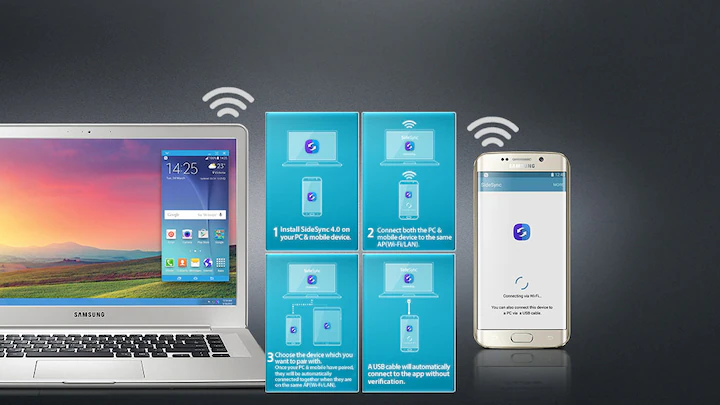Connecting your Samsung phone to your Windows PC can make life a whole lot easier. From transferring files to managing notifications, syncing your devices lets you move fluidly between mobile and desktop tasks. Here’s how to do it.
Why Sync Your Samsung Phone with Your Windows PC?
- Easy File Transfers
- Backups
- Productivity Boost: Texts, calls, notifications—all on your desktop.
- Big-Screen Access: Edit docs, view media, manage content.
- App Integration: Use some Android apps right from your PC.
Method 1: Phone Link (Formerly Your Phone App)
On Your Samsung Phone:
- Swipe down > tap Link to Windows or go to Settings > Connected devices > Link to Windows.
- Sign in with your Microsoft account.
- Follow prompts to grant permissions.
On Your Windows PC:
- Open Phone Link from Start menu.
- Select Android as your device type.
- Click Pair with QR code or manually.
- Grant permissions to sync photos, calls, messages, etc.
- Features:
- Browse/send messages
- View photos
- Make/receive calls
- Access phone notifications
- Mirror and use mobile apps (select Samsung models)
Method 2: Samsung Smart Switch (Backup & Restore)
- Download Smart Switch for Windows: samsung.com/global/download/smartswitchwin/
- Install and open it.
- Connect phone via USB.
- Grant access and choose Transferring files (MTP).
- Use Smart Switch to:
- Backup phone data
- Restore previous backups
- Sync with Outlook
Method 3: File Transfer via USB (Drag and Drop)
- Connect your Samsung phone via USB.
- Tap the USB notification > Select Transferring files (MTP).
- On your PC, open File Explorer.
- Access your phone under “This PC.”
- Transfer files between folders (e.g., DCIM for photos, Downloads, Documents).
Method 4: Cloud Services (Google Drive, OneDrive, Dropbox)
- Install the cloud app on both phone and PC.
- Sign in with the same account.
- Upload files from your phone (Gallery, My Files > Share > Upload to Drive/OneDrive).
- Access them from your PC’s cloud folder or website.
- Set up auto-backup for media if supported.
Troubleshooting Tips
- USB not working? Try a different cable or port; confirm MTP mode.
- Phone Link issues? Ensure same Microsoft account and active internet on both devices.
- Missing permissions? Go back into app settings to allow access.
By using any (or all) of these methods, you can keep your Samsung phone and Windows PC in sync—making it easier to stay connected, productive, and backed up.