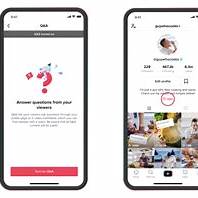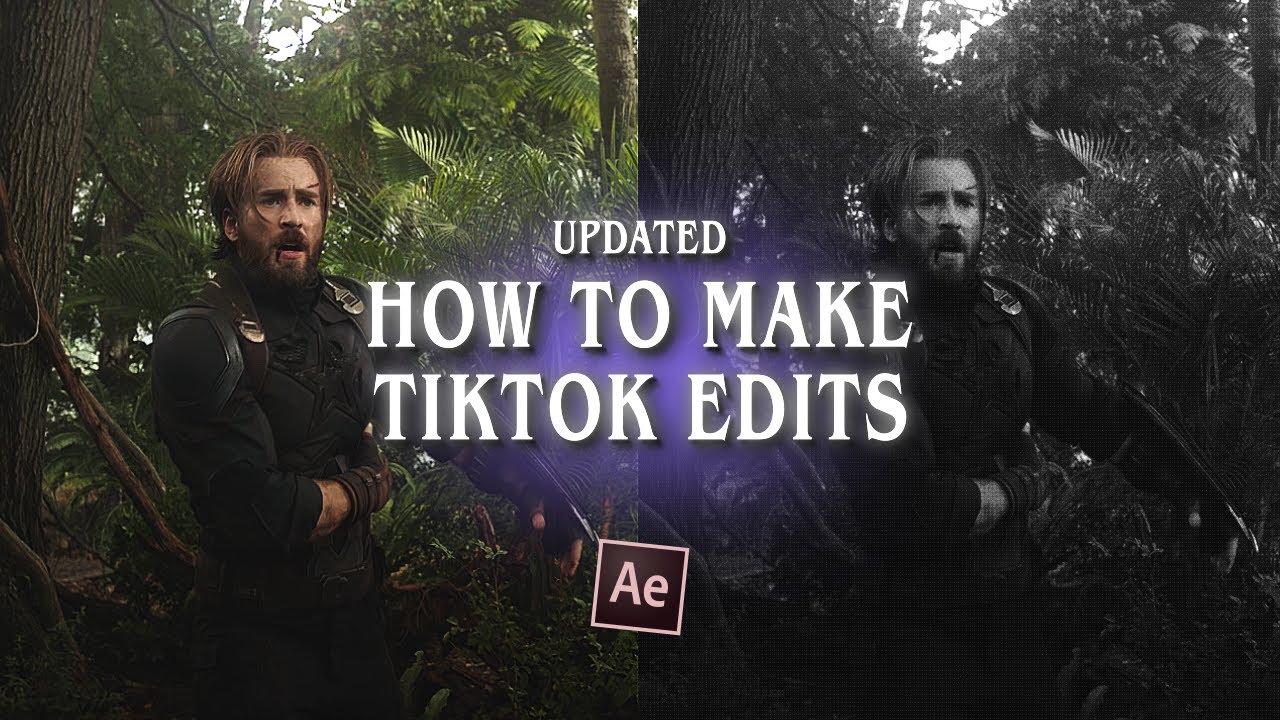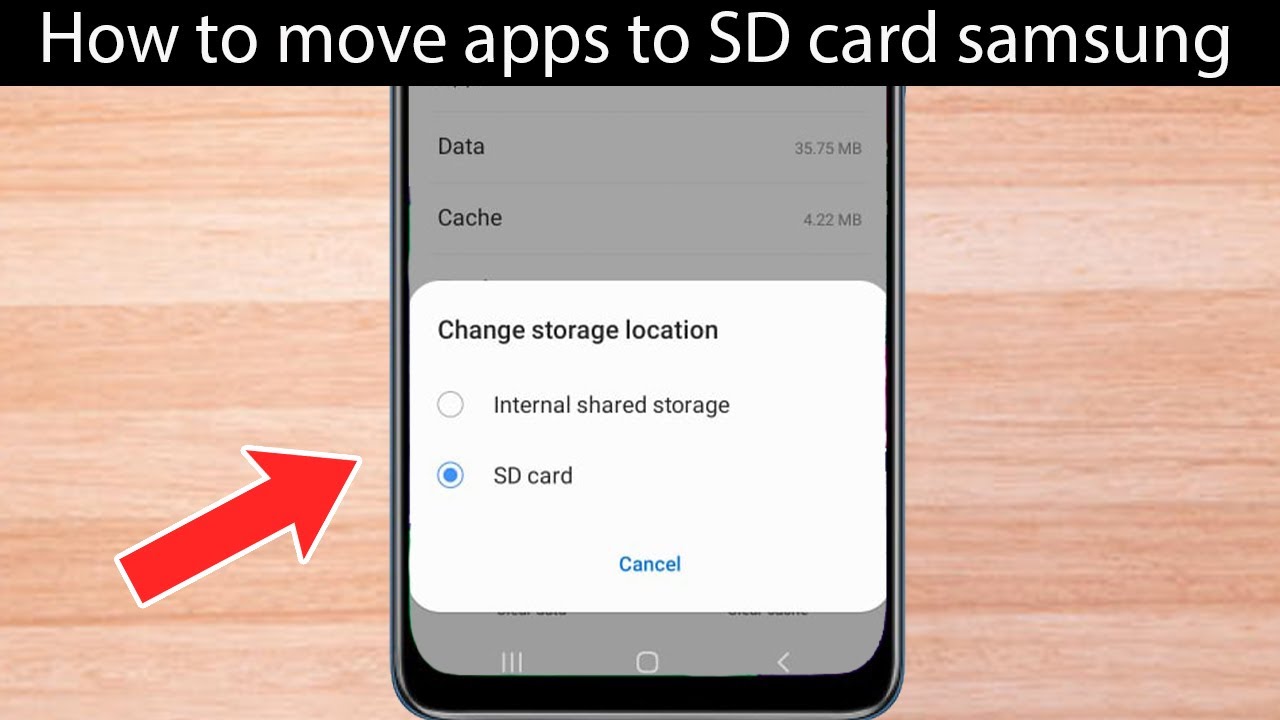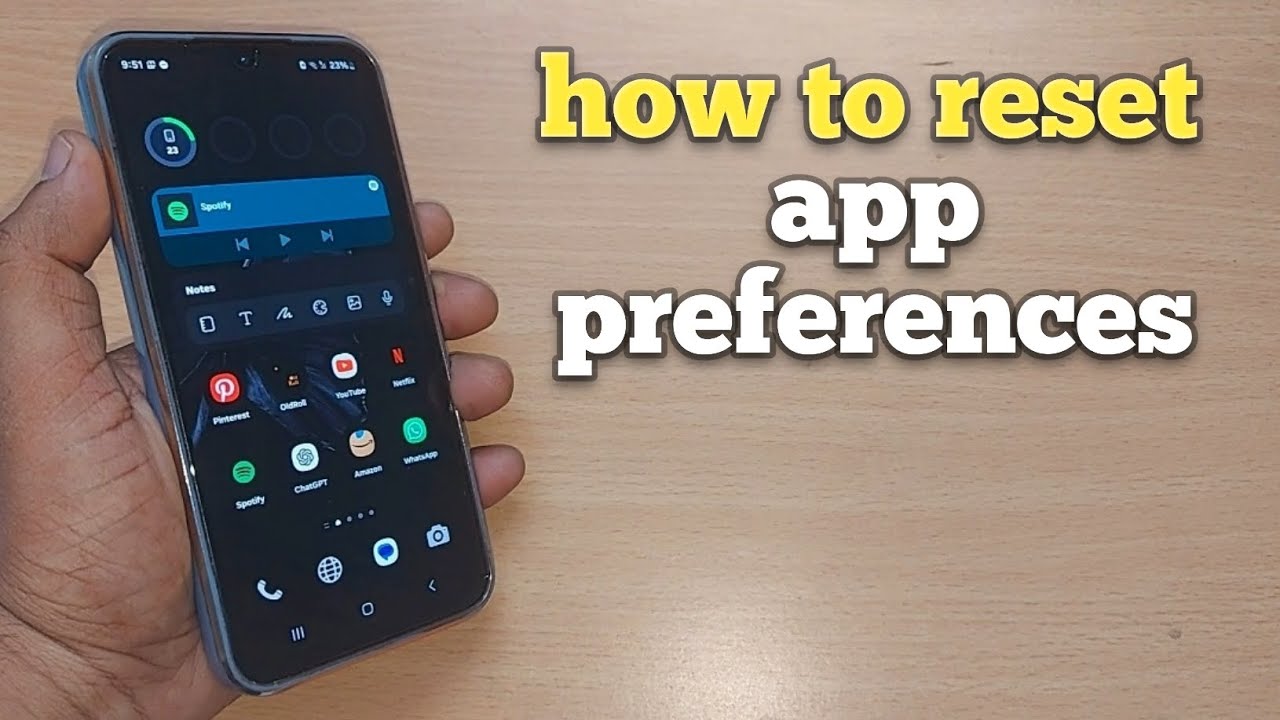Adding a Q&A feature to your TikTok profile enhances audience engagement by allowing followers to ask questions directly. This feature facilitates better interaction and helps creators address their audience’s curiosities effectively. Here’s a comprehensive guide on how to enable and utilize the Q&A feature on your TikTok profile.
Understanding TikTok’s Q&A Feature
The Q&A feature on TikTok allows creators to receive questions from their audience, which can be answered through text or video responses. This feature is beneficial for:
- Engaging with followers: Answering questions helps build a stronger connection with your audience.
- Content creation: Questions can serve as prompts for new content ideas.
- Providing clarity: Addressing common queries can help clarify your content or niche.
Eligibility Criteria
Before enabling the Q&A feature, ensure you meet the following requirements:
- Creator Account: You must switch to a Creator Account if you haven’t already.
- Age Requirement: Users must be at least 18 years old.
- App Version: Ensure your TikTok app is updated to the latest version.
Step-by-Step Guide to Enable Q&A on TikTok
- Switch to a Creator Account
If you’re not already using a Creator Account, follow these steps:
- Open TikTok App: Launch the TikTok app on your device.
- Go to Profile: Tap on the ‘Profile’ icon at the bottom right corner.
- Access Settings: Tap the three horizontal lines (menu) at the top right corner.
- Manage Account: Select ‘Manage account’.
- Switch to Creator Account: Tap on ‘Switch to Pro Account’ and choose ‘Creator’. Follow the prompts to complete the setup.
- Enable Q&A Feature
Once you have a Creator Account:
- Access Creator Tools: From your profile, tap the three horizontal lines and select ‘Creator tools’.
- Select Q&A: In the Creator tools menu, tap on ‘Q&A’.
- Turn On Q&A: Tap ‘Turn on Q&A’ to activate the feature.
After enabling, a Q&A icon will appear on your profile, allowing followers to submit questions.
Managing and Responding to Questions
Accessing Questions
To view questions submitted by your followers:
- Go to Profile: Tap on your profile icon.
- Tap Q&A Icon: Select the Q&A icon to view all submitted questions.
Responding to Questions
You can respond to questions in two ways:
- Text Response: Type your answer directly and post it.
- Video Response: Record a video addressing the question. The question will appear as a sticker in your video.
Responding via video can make your answers more engaging and personal.
Tips for Effective Use of Q&A Feature
- Prompt Responses: Timely answers keep your audience engaged.
- Highlight Popular Questions: Address frequently asked questions to provide clarity to a broader audience.
- Use Questions as Content Ideas: Transform interesting questions into full-fledged content pieces.
- Maintain Professionalism: Ensure your responses align with your brand and are respectful.
Troubleshooting Common Issues
Q&A Feature Not Visible
If you don’t see the Q&A option:
- Check Account Type: Ensure you’re using a Creator Account.
- Update App: Make sure your TikTok app is updated to the latest version.
- Regional Availability: The feature may not be available in all regions.
Q&A Icon Missing from Profile
If the Q&A icon disappears:
- Re-enable Q&A: Go to ‘Creator tools’ > ‘Q&A’ and ensure it’s turned on.
- App Glitches: Restart the app or reinstall if necessary.
- Contact Support: If issues persist, reach out to TikTok support for assistance.
Conclusion
The Q&A feature on TikTok is a valuable tool for creators to engage with their audience, provide clarity, and generate new content ideas. By following the steps outlined above, you can effectively enable and utilize this feature to enhance your TikTok presence.