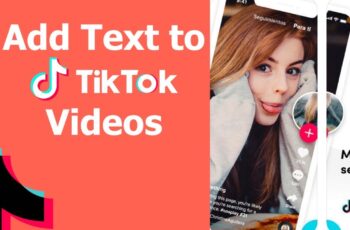Adding text to your TikTok videos at different times can enhance storytelling, emphasize key points, and engage your audience more effectively. TikTok’s built-in editing tools allow you to control when and where text appears in your videos. Here’s a step-by-step guide to help you master this feature.
Step 1: Create or Upload Your Video
- Open the TikTok app.
- Tap the “+” icon at the bottom center to create a new video.
- Record a new video by holding the red record button, or tap “Upload” to select an existing video from your device.
- Once you’ve recorded or selected your video, tap the checkmark to proceed to the editing screen.
Step 2: Add Text to Your Video
- On the editing screen, tap the “Text” option (represented by the “Aa” icon) at the bottom.
- Type the desired text into the text box.
- Customize the text by choosing the font style, color, and alignment using the options provided.
- Tap “Done” in the top-right corner to add the text to your video.
Step 3: Set the Duration for Text Appearance
- Tap on the text you’ve just added on the video preview.
- From the menu that appears, select “Set duration.”
- A timeline will appear at the bottom of the screen.
- Drag the red handles on the timeline to set the start and end times for when the text should appear and disappear in the video.
- Tap the checkmark to confirm the timing.
Step 4: Add Multiple Text Elements at Different Times
- Repeat Step 2 to add another text element.
- After customizing the new text, tap “Done.”
- Tap on the new text in the video preview, then select “Set duration.”
- Adjust the timing on the timeline so that this text appears at a different time than the previous one.
- Tap the checkmark to confirm.
You can add as many text elements as needed, each with its own timing, to create a dynamic and engaging video.
Step 5: Preview and Finalize Your Video
- Tap the play button to preview your video and ensure that all text elements appear at the correct times.
- If adjustments are needed, tap on the text and select “Set duration” to modify the timing.
- Once satisfied, tap “Next” to proceed to the posting screen.
- Add a caption, hashtags, and adjust any additional settings as desired.
- Tap “Post” to share your video with your audience.
Tips for Effective Text Timing
- Keep it concise: Ensure your text is brief and easy to read within the time it’s displayed.
- Use contrasting colors: Choose text colors that stand out against your video’s background for better readability.
- Align with audio: Synchronize text appearance with specific audio cues or beats for a more cohesive experience.
- Test different timings: Experiment with various durations to see what works best for your content and audience engagement.
By strategically adding and timing text in your TikTok videos, you can enhance storytelling, highlight important information, and keep viewers engaged throughout your content.
Adding text to your TikTok videos at different times can enhance storytelling, emphasize key points, and engage your audience more effectively. TikTok’s built-in editing tools allow you to control when and where text appears in your videos. Here’s a step-by-step guide to help you master this feature.
Step 1: Create or Upload Your Video
- Open the TikTok app.
- Tap the “+” icon at the bottom center to create a new video.
- Record a new video by holding the red record button, or tap “Upload” to select an existing video from your device.
- Once you’ve recorded or selected your video, tap the checkmark to proceed to the editing screen.
Step 2: Add Text to Your Video
- On the editing screen, tap the “Text” option (represented by the “Aa” icon) at the bottom.
- Type the desired text into the text box.
- Customize the text by choosing the font style, color, and alignment using the options provided.
- Tap “Done” in the top-right corner to add the text to your video.
Step 3: Set the Duration for Text Appearance
- Tap on the text you’ve just added on the video preview.
- From the menu that appears, select “Set duration.”
- A timeline will appear at the bottom of the screen.
- Drag the red handles on the timeline to set the start and end times for when the text should appear and disappear in the video.
- Tap the checkmark to confirm the timing.
Step 4: Add Multiple Text Elements at Different Times
- Repeat Step 2 to add another text element.
- After customizing the new text, tap “Done.”
- Tap on the new text in the video preview, then select “Set duration.”
- Adjust the timing on the timeline so that this text appears at a different time than the previous one.
- Tap the checkmark to confirm.
You can add as many text elements as needed, each with its own timing, to create a dynamic and engaging video.
Step 5: Preview and Finalize Your Video
- Tap the play button to preview your video and ensure that all text elements appear at the correct times.
- If adjustments are needed, tap on the text and select “Set duration” to modify the timing.
- Once satisfied, tap “Next” to proceed to the posting screen.
- Add a caption, hashtags, and adjust any additional settings as desired.
- Tap “Post” to share your video with your audience.
Tips for Effective Text Timing
- Keep it concise: Ensure your text is brief and easy to read within the time it’s displayed.
- Use contrasting colors: Choose text colors that stand out against your video’s background for better readability.
- Align with audio: Synchronize text appearance with specific audio cues or beats for a more cohesive experience.
- Test different timings: Experiment with various durations to see what works best for your content and audience engagement.
By strategically adding and timing text in your TikTok videos, you can enhance storytelling, highlight important information, and keep viewers engaged throughout your content.