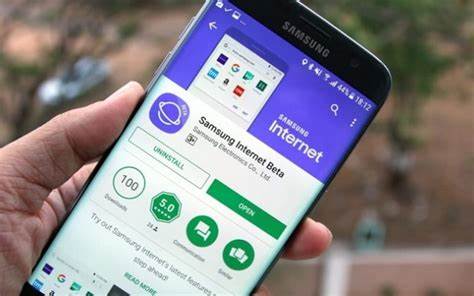It happens to the best of us: in a moment of haste, you click “Delete,” and suddenly, that crucial document, cherished photo, or important project file vanishes. The panic sets in. Can you get it back? The good news is, in many cases, yes! Accidentally deleted files on Windows are often recoverable, but your chances improve significantly the sooner you act.
Understanding how file deletion works in Windows is key to successful recovery. When you “delete” a file, especially from your local drive and not bypassing the Recycle Bin, the file isn’t immediately erased from your hard drive or Solid State Drive (SSD). Instead, Windows simply marks the space occupied by that file as “available” for new data. The file’s data remains until new information overwrites it. This concept is crucial in the field of data recovery, which has evolved significantly since the early days of computing when accidental deletion often meant permanent loss. Modern operating systems and recovery tools leverage this underlying mechanism to retrieve seemingly lost data.
This guide will walk you through a series of methods to help you recover accidentally deleted files on your Windows computer, ranging from simple built-in solutions to more advanced techniques involving specialized software.
Understanding File Deletion Types in Windows
Before diving into recovery, it’s important to differentiate how files are deleted:
- Soft Delete (To Recycle Bin): When you select a file and press Delete or right-click and choose “Delete,” the file is moved to the Recycle Bin. This is the easiest type of deletion to recover from.
- Recycle Bin: A special folder in Windows that temporarily stores files and folders that have been deleted by the user, allowing for easy restoration.
- Hard Delete (Bypassing Recycle Bin): This happens when you:
- Press Shift + Delete.
- Delete files from a USB drive, network drive, or external hard drive (these usually bypass the Recycle Bin).
- Empty the Recycle Bin.
- Delete files from the Command Prompt. In these cases, the file is immediately marked as free space, making recovery slightly more challenging but often still possible.
Methods to Recover Accidentally Deleted Files
Let’s explore the step-by-step methods to get your files back.
Method 1: Check the Recycle Bin (The First and Easiest Step)
This is always your first stop for any accidentally deleted file on your primary drive.
- Step 1: Open the Recycle Bin.
- Locate the Recycle Bin icon on your desktop and double-click it.
- If you can’t find it, search for “Recycle Bin” in the Windows search bar.
- Step 2: Locate Your File(s).
- Browse through the list of deleted files. You can sort by “Date Deleted,” “Original Location,” or “Name” to help find your file.
- Use the search bar in the Recycle Bin window if you know the file name or type.
- Step 3: Restore the File(s).
- Once you find the file(s) you want to recover, select them.
- Right-click on the selected file(s) and choose “Restore.”
- Alternatively, click the “Restore the selected items” button in the ribbon menu at the top.
- Step 4: Verify Restoration.
- The file(s) will be restored to their original location before deletion. Navigate to that folder to confirm.
Method 2: Use File History (If Enabled)
File History is a built-in Windows backup feature that automatically saves copies of files in your Libraries, Desktop, Favorites, and Contacts folders. It requires an external drive to be set up. If you’ve enabled it, this is a powerful recovery tool.
File History: A backup and recovery feature in Windows that regularly saves copies of your files, allowing you to restore previous versions of files or entire folders.
- Step 1: Open File History.
- Open Settings (Windows Key + I).
- Go to System > Storage.
- Scroll down and click on “Advanced storage settings,” then “Backup options.”
- Under “Looking for an older backup?”, click “Go to Backup and Restore (Windows 7)” if you’re using an older backup.
- Or, directly search for “Restore your files with File History” in the Windows search bar and open it.
- Step 2: Browse for Your File.
- In the File History window, navigate to the folder where your file was originally located.
- Use the left and right arrows at the bottom to browse through different versions of your folders and files, based on the dates backups were taken.
- Step 3: Restore the File.
- Once you find the desired version of your file or folder, select it.
- Click the green circular arrow button at the bottom to restore it to its original location.
- If the original location is unavailable or you want to restore it elsewhere, right-click the green arrow and choose “Restore to…”
I’ve personally found File History to be a lifesaver for documents I’ve accidentally overwritten or deleted from common folders. It’s truly a “set it and forget it” feature for basic file protection.
Method 3: Recover Previous Versions of Files or Folders
This feature, related to System Restore Points and File History, allows you to revert a file or folder to a previous state. It works even if File History isn’t explicitly set up, provided System Protection is enabled for the drive.
Previous Versions: A feature in Windows that allows users to restore files and folders to an earlier state, based on restore points or File History backups.
- Step 1: Navigate to the Parent Folder.
- Open File Explorer and go to the folder where the deleted file was originally located. If you deleted the folder itself, go to its parent folder.
- Step 2: Access “Restore previous versions.”
- Right-click on the folder.
- Select “Properties” from the context menu.
- Go to the “Previous Versions” tab.
- Step 3: Select and Restore.
- You’ll see a list of available previous versions of that folder, each with a date and time.
- Select the version that you know contained the deleted file (choose a date before the deletion occurred).
- You have three options:
- Open: To view the contents and copy the desired file manually.
- Copy: To copy the folder (and its contents) to a new location.
- Restore: To replace the current version of the folder with the selected previous version (use with caution as this will overwrite current files in that folder).
- It’s generally safer to Open the previous version and copy only the specific file(s) you need to a different location.
Method 4: Use Windows File Recovery (Microsoft’s Free Tool)
For files that have bypassed the Recycle Bin or were deleted long ago, Windows File Recovery is a free command-line utility from Microsoft. It’s powerful but requires comfort with the Command Prompt.
Windows File Recovery: A command-line utility developed by Microsoft for recovering lost files from local storage devices.
- Step 1: Download Windows File Recovery.
- Go to the Microsoft Store and search for “Windows File Recovery.”
- Click “Get” or “Install” to download and install it.
- Step 2: Open Command Prompt as Administrator.
- Search for “cmd” in the Windows search bar.
- Right-click on “Command Prompt” and select “Run as administrator.”
- Step 3: Understand the Syntax.
- The basic syntax for the winfr command is:winfr source-drive: destination-drive: /mode [/switches]
- source-drive: The drive where the file was deleted (e.g., C:).
- destination-drive: The drive where you want to save the recovered files (MUST be different from the source drive, e.g., D: or a USB drive).
- /mode: The recovery mode (Default, Segment, Signature).
- /switches: Specific filters like /n for file path/name, /ext for extension, etc.
- Recovery Modes:
- Default Mode: Good for recently deleted files on NTFS drives.
- Segment Mode: For NTFS drives, recovers files using file record segments.
- Signature Mode: Recovers files across different file systems (NTFS, FAT, exFAT) by searching for specific file types (signatures like .JPG, .PDF, .ZIP). Useful if default/segment fail.
- The basic syntax for the winfr command is:winfr source-drive: destination-drive: /mode [/switches]
- Step 4: Run the Recovery Command.
- Example (Default Mode): Recover a deleted PNG file from C: to D: drive:winfr C: D: /n \Users\<YourUsername>\Pictures\DeletedImage.png
- Example (Signature Mode): Recover all JPG files from C: to D: drive:winfr C: D: /x /y:JPEG (where /x enables signature mode, /y: specifies file types)
- Important: Consult Microsoft’s official documentation or type winfr /? in Command Prompt for a full list of modes and switches.
- Step 5: Access Recovered Files.
- After the command completes, a folder named “Recovery_
This tool is a bit more technical, but it’s powerful because it bypasses the GUI and works directly with the drive’s data. I’ve seen it succeed where other methods failed, especially for hard-deleted items.
Method 5: Use Third-Party Data Recovery Software
When built-in tools fail, specialized third-party data recovery software can often retrieve files that are no longer easily accessible. These tools use advanced algorithms to scan the drive’s raw data for deleted file signatures.
- Key Principle: Stop using the drive immediately! Any new data written to the drive (even just Browse the internet) can overwrite the space where your deleted file resides, making it unrecoverable.
- Step 1: Choose Reputable Software.
- Popular and well-regarded options include:
- Recuva: A free and easy-to-use option for basic recovery.
- EaseUS Data Recovery Wizard: Offers a free trial with a limited recovery amount, then requires purchase.
- Disk Drill: Similar to EaseUS, with a free trial.
- TestDisk & PhotoRec: Free, open-source, and highly powerful (command-line based), but steeper learning curve.
- Popular and well-regarded options include:
- Step 2: Download and Install (on a different drive if possible).
- Download the software to a different drive than the one you’re trying to recover from to prevent overwriting the deleted file. If you only have one drive, download it quickly and limit other activity.
- Step 3: Scan the Drive.
- Launch the software and select the drive where your files were deleted.
- Choose the type of scan (quick scan first, then deep scan if needed).
- Start the scan. This can take anywhere from minutes to several hours depending on the drive size and scan depth.
- Step 4: Preview and Recover.
- The software will display a list of recoverable files, often with an indication of their condition (e.g., “Excellent,” “Poor”).
- Preview files if possible to ensure they are the correct ones and not corrupted.
- Select the files you want to recover and choose a destination drive that is different from the source drive to save them.
Important Considerations for File Recovery
- Act Immediately: The moment you realize you’ve deleted a file, stop using the drive where it was located. Every minute of continued use increases the risk of the data being overwritten.
- Do Not Save New Files: Avoid saving any new files or installing new software on the affected drive until recovery is complete.
- Use a Different Drive for Recovery: Always recover files to a different drive (e.g., a USB stick, an external hard drive, or another internal partition) than the one they were deleted from.
- Understand Different Drive Types:
- HDDs (Hard Disk Drives): Recovery is generally more successful on HDDs because data isn’t truly erased until overwritten.
- SSDs (Solid State Drives): Recovery from SSDs can be more challenging due to TRIM technology. TRIM actively wipes data blocks when files are deleted to maintain performance. If TRIM has run, data recovery might be impossible. However, for very recent deletions, recovery might still be feasible.
- TRIM: A command that allows an operating system to tell a solid-state drive (SSD) which data blocks are no longer considered in use and can be wiped internally.
- Regular Backups are Key: The best “recovery plan” is a good backup strategy. Implement a regular backup routine for your critical files using File History, cloud services (OneDrive, Google Drive), or external drives.
By following these methods and precautions, you significantly increase your chances of successfully recovering your accidentally deleted files on Windows. Don’t give up hope too quickly!
Frequently Asked Questions (FAQ)
Q1: Can I recover files deleted permanently (bypassing the Recycle Bin)?
Yes, in many cases, you can recover files deleted permanently (e.g., using Shift+Delete, or emptying the Recycle Bin). These files are not immediately erased but are marked as free space. Tools like Windows File Recovery or third-party data recovery software can often scan for and retrieve them, provided the data hasn’t been overwritten by new information.
Q2: How long do deleted files stay on my hard drive?
Deleted files remain on your hard drive (or SSD) until their space is overwritten by new data. There’s no fixed time limit; it depends entirely on how much new data is written to the drive after the deletion. The less you use the drive, the longer the data might remain recoverable.
Q3: What is “data overwriting” and why is it bad for file recovery?
Data overwriting occurs when new data is written to the same physical location on your storage device where a previously deleted file’s data resided. Once overwritten, the original data is destroyed and becomes unrecoverable by conventional means. This is why it’s crucial to stop using the affected drive immediately after accidental deletion.
Q4: Does the Recycle Bin have a size limit?
Yes, the Recycle Bin does have a configurable size limit. Once this limit is reached, Windows will automatically delete the oldest files in the Recycle Bin to make space for newly deleted ones. You can adjust this limit by right-clicking the Recycle Bin, selecting “Properties,” and configuring the “Custom size” for each drive.
Q5: Can I recover files from a formatted hard drive?
A5: Recovering files from a formatted hard drive is more challenging than recovering simply deleted files, but it’s often still possible, especially with a quick format. Third-party data recovery software is typically required for this. A full format, however, might make recovery much more difficult or impossible as it can overwrite more data.
Q6: Why do I need to save recovered files to a different drive?
You must save recovered files to a different drive than the one you are recovering from. If you save them back to the source drive, you risk writing new data onto the very space where the deleted files are still residing, potentially overwriting and permanently destroying the data you are trying to recover.
Q7: What is TRIM and how does it affect SSD data recovery?
TRIM is a command used by Solid State Drives (SSDs). When you delete a file from an SSD, the operating system sends a TRIM command to the SSD controller, telling it that those data blocks are no longer in use. The SSD then internally wipes those blocks to maintain performance. This means that data deleted from an SSD with TRIM enabled is often permanently erased very quickly, making recovery significantly harder or impossible compared to Hard Disk Drives (HDDs).