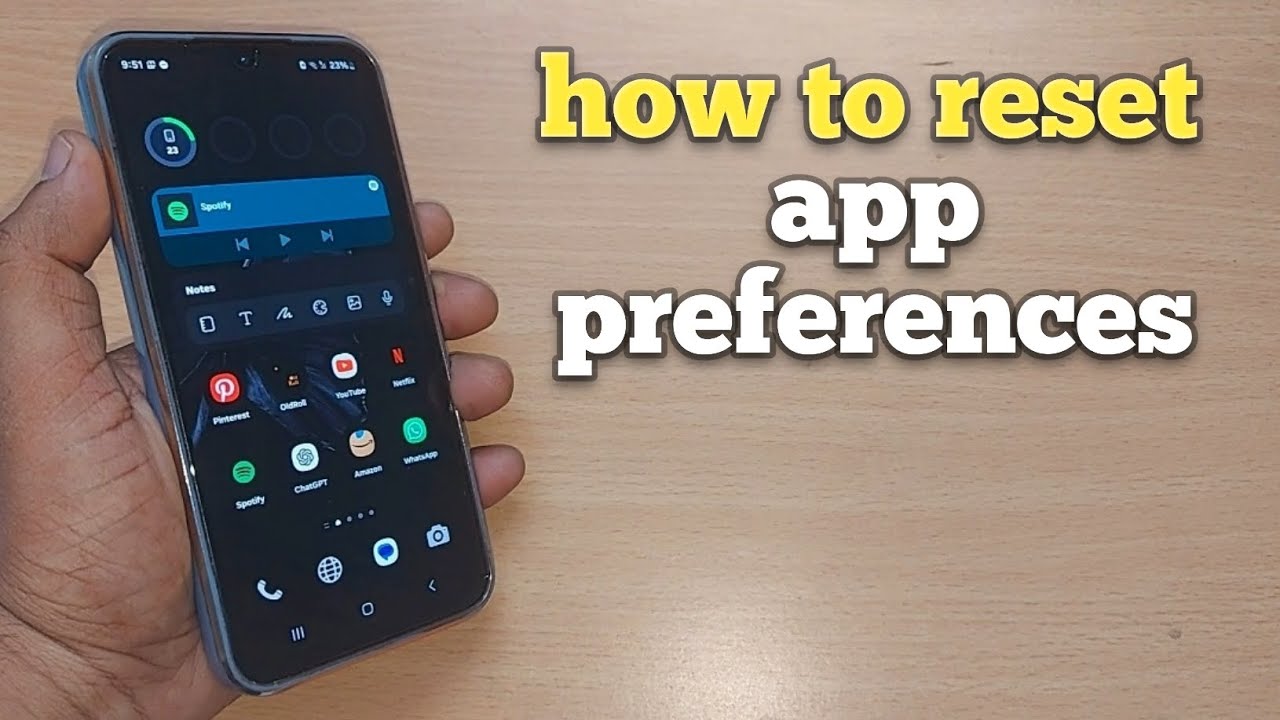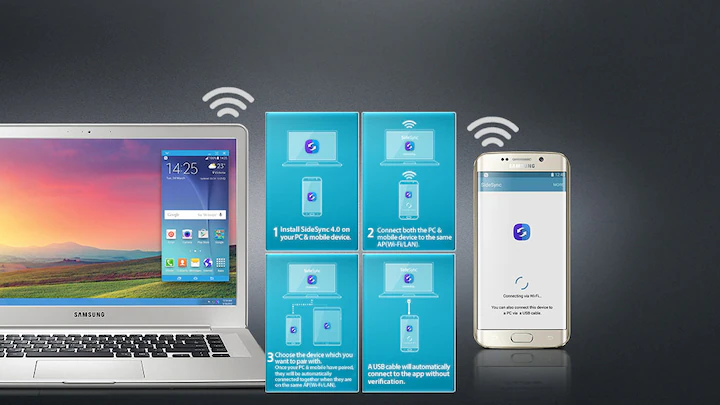Over time, your Samsung Galaxy device tends to collect a surprising number of app preferences. We’re talking about everything from default apps for opening links or playing videos, to notification tweaks, permission settings, background data rules—you name it. And while these preferences usually help tailor your phone to your habits, sometimes they get tangled or start causing unexpected behavior. Maybe things just feel off. In such cases, resetting app preferences can be a quiet little fix that spares you the hassle of a full factory reset.
Why You Might Want to Reset App Preferences
There are a few common (and frustrating) reasons why this reset could help:
- Apps keep crashing or glitching out: If one app—or several—starts behaving unpredictably, a reset might untangle some unseen conflict.
- You accidentally chose the wrong default app: Like setting a browser or music player, and now it opens everything. Annoying? Yes. Fixable? Absolutely.
- Some apps are mysteriously missing or grayed out: They might be disabled. This reset re-enables all apps.
- Notifications gone rogue: Maybe some apps don’t alert you anymore. Resetting could return them to normal.
- Permissions got out of whack: If apps suddenly stop accessing things they used to (like the camera or contacts), permissions might be the issue.
- Background activity seems broken: Some apps might stop syncing or updating properly—this reset lifts any background restrictions.
What Exactly Gets Reset (and What Doesn’t)
Let’s be clear—this isn’t a nuclear option. Resetting app preferences does not wipe your personal data, like photos or chat histories. It’s more of a targeted cleanup. Here’s what gets rolled back:
- Disabled apps will be re-enabled.
- Default apps (for browsing, messaging, etc.) get cleared. You’ll be prompted to choose again when needed.
- Notification settings for all apps go back to default.
- Background data restrictions are removed.
- Permission restrictions get reset, meaning apps will ask again when they need access.
- Battery optimization settings might be reset for some apps.
The How-To: Step-by-Step Instructions
- Open the Settings App
- Swipe down from the top and tap the gear icon, or just find “Settings” in your app drawer.
- Go to “Apps”
- Scroll until you see “Apps” (could also be labeled “Applications” or something similar depending on your software version).
- Tap More Options
- Look for the three vertical dots (or sometimes three horizontal lines) in the top right corner. Tap that.
- Select “Reset App Preferences”
- From the dropdown, tap “Reset app preferences.” In some newer phones, you may need to go into a sub-menu like “Reset settings” first.
- Confirm the Action
- A pop-up will explain what will be reset. Read it over (it’s always a good idea) and tap “Reset” to confirm.
After You’ve Reset
- Restart your phone: It’s not mandatory, but it helps make sure everything resets cleanly.
- Pick your defaults again: Next time you tap a link or play a song, your phone will ask which app to use.
- Adjust notifications if needed: You might need to redo custom notification settings.
- Re-grant permissions: Apps may prompt you again next time they need camera, location, or other access.
Other Handy Fixes (If Reset Isn’t Enough)
- Clear Cache or Data for a single app:
- Go to Settings > Apps > [App Name] > Storage. Tap “Clear cache” or “Clear data” (the latter erases user data).
- Force Stop an App:
- Same screen: Settings > Apps > [App Name] > “Force stop” to immediately end the app process.
- Re-enable Disabled Apps:
- Go to Settings > Apps, scroll or filter for disabled apps, then tap and hit “Enable.”
A Quick Personal Take
One time, I was stuck in a weird loop where every link opened in some clunky browser I hadn’t used in years. I couldn’t shake it. Clearing defaults didn’t help. So, I finally tried resetting app preferences. It worked. Sure, a couple of unused apps got re-enabled, but I just disabled them again—no big deal. And just like that, Chrome popped up as an option again. Sometimes, it really is the simple fixes that make the most difference.
Final Thoughts
Resetting app preferences on a Samsung Galaxy can feel like a bit of a hidden gem. It’s quick, low-risk, and often clears up a host of nagging app issues. The best part? It leaves your personal data completely untouched. If things on your phone just aren’t behaving quite right, it’s a solid place to start.