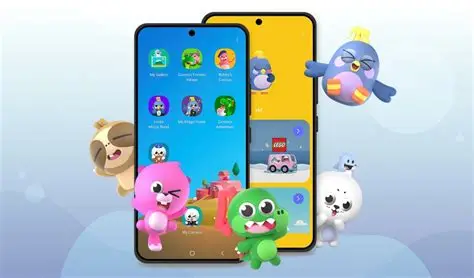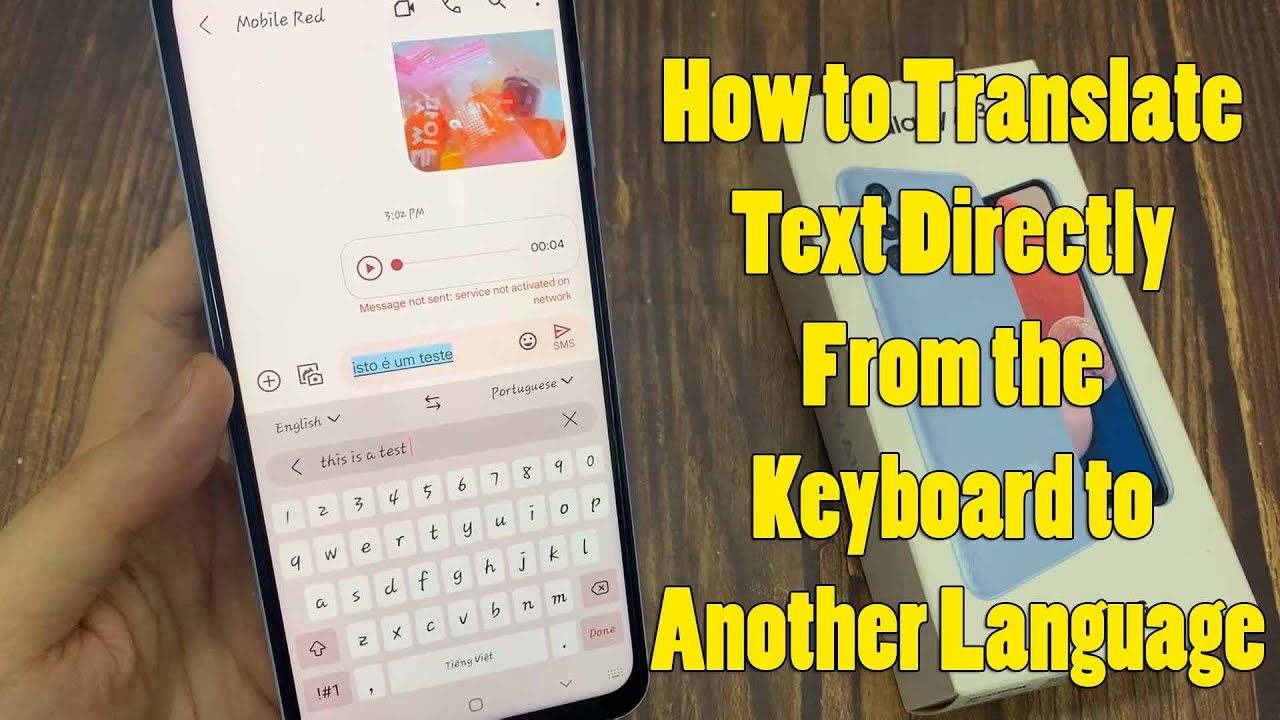In today’s digital age, children are exposed to smartphones and tablets at an increasingly young age. While these devices offer immense educational and entertainment opportunities, ensuring a safe and controlled digital environment for kids is a paramount concern for parents. Samsung addresses this with Samsung Kids (formerly known as Kids Mode), a dedicated, secure, and child-friendly interface on compatible Galaxy phones and tablets. It creates a walled garden where children can explore pre-selected content and apps, all managed under the watchful eye of parental controls.
Samsung Kids has evolved from its earlier iterations, becoming a more integrated and robust feature on modern Samsung Galaxy devices. Its purpose is to provide parents with the tools to manage screen time, control app access, and monitor usage, giving children a safe space to learn and play while providing parents with peace of mind. This guide will walk you through the step-by-step process of setting up and customizing these essential parental controls within Samsung Kids.
Understanding Samsung Kids and Its Benefits
Samsung Kids is a launcher and a contained environment designed for children. When activated, it transforms your phone or tablet’s interface into a colorful, cartoonish world populated by friendly characters like Crocro, Cooki, and Lisa. Crucially, it prevents children from accessing your personal data, making in-app purchases, or navigating to inappropriate content outside of the Kids environment.
Key Benefits of Samsung Kids:
- Safe Environment: Provides a secure space with no ads or in-app purchases within the pre-installed Kids content.
- Content Control: Parents can handpick which apps, contacts, photos, and videos their child can access.
- Screen Time Management: Set daily playtime limits and specific bedtimes to promote healthy digital habits.
- Usage Reports: Monitor your child’s activity, including time spent in each app.
- Educational & Entertainment Content: Comes with a suite of built-in, age-appropriate games and activities, plus access to a curated “More apps for kids” section.
- PIN Protection: A parental PIN or your device’s lock secures entry and exit from Samsung Kids and prevents children from altering settings.
Step-by-Step: Initial Setup of Samsung Kids
If you haven’t set up Samsung Kids yet, this is your starting point.
Step 1: Access Samsung Kids
- From Quick Panel: The easiest way to activate Samsung Kids is through the Quick Panel. Swipe down from the top of your screen twice to fully expand the Quick Settings panel. Look for the “Kids” or “Samsung Kids” icon. You may need to swipe left/right to find it, or tap the pencil/plus icon to add it to your visible toggles.
- From Apps Screen (if added): If you’ve previously added Samsung Kids to your Apps screen, you can tap its icon there.
- First-Time Launch: The first time you launch it, you’ll see a welcome screen. Tap “Continue” or “Start.”
Step 2: Set Up Your Parental Control PIN
- You will be prompted to set up a 4-digit PIN specifically for Samsung Kids parental controls. This PIN is crucial as it’s required to exit Samsung Kids, access parental control settings, or add/remove content.
- Recommendation: Use a PIN that your child will not guess.
- Alternative: On newer Samsung devices, you might have the option to use your device’s existing screen lock (PIN, pattern, or biometrics) instead of creating a separate Kids PIN. This can be more convenient. Select your preferred method and confirm.
Step 3: Welcome to Samsung Kids Home Screen
- Once the PIN is set, you’ll enter the colorful Samsung Kids home screen with its default set of pre-installed apps and characters.
Step-by-Step: Setting Up Parental Controls within Samsung Kids
Now that Samsung Kids is active, you can customize the experience for your child. All parental control settings are accessed from within the Samsung Kids environment using your PIN.
Step 1: Access Parental Controls
- From the Samsung Kids home screen, tap the three dots (More options) in the top right corner of the screen.
- Tap “Parental controls.”
- Enter your PIN (or use your device’s lock method) to gain access.
Step 2: Manage Child Profiles (Optional, but Recommended for Multiple Kids)
- In Parental Controls, you can create separate profiles for each child using the device. This allows for tailored app access, screen time limits, and activity reports for each child.
- Tap “Set profile” (or “Profiles”) at the top.
- Tap the “+” icon to create a new child profile. Enter their name and optionally a picture.
- You can create up to 6 profiles. Tap on a profile to switch between them and manage settings for that specific child.
Step 3: Set Screen Time Limits
- This is a core parental control feature.
- From the Parental Controls screen, tap “Screen time.”
- Set Daily Playtime Goal:
- Toggle “Daily playtime goal” ON.
- Use the clock interface or drop-down menus to set a total daily limit (e.g., 1 hour, 2 hours). You can often set different limits for weekdays and weekends.
- Tap “Save.”
- Set Bedtime:
- Tap “Bedtime” from the Screen time menu.
- Toggle it ON.
- Set the start and end times for bedtime, and select the days of the week it applies.
- During bedtime, Samsung Kids apps will be inaccessible, displaying a “time to wind down” message.
- Tap “Save.”
Step 4: Manage Allowed Content (Apps, Contacts, Media)
This is where you control what your child can see and do within Samsung Kids.
- From the Parental Controls screen, scroll down to the “Allowed content” section.
- Apps:
- Tap “Apps.”
- You’ll see a list of apps currently available in Samsung Kids. To add more apps from your main phone, tap the “+” icon (Add Apps) at the top right.
- A list of apps installed on your phone will appear. Toggle the switch next to any app you want to make available in Samsung Kids. These apps will then appear as icons in the Kids Mode interface.
- To add new, kid-specific apps, go back to the main Parental Controls screen and tap “Get more apps for kids.” This opens a curated Galaxy Store section with age-appropriate apps. Download them, and they’ll appear as gift boxes in Samsung Kids, which your child can tap to “unwrap” and use.
- Tap “Save” or the back arrow to confirm changes.
- Contacts:
- Tap “Contacts.”
- Tap the “+” icon to add contacts your child can call or message from within Samsung Kids (using the “My Phone” app inside Kids Mode).
- Select contacts from your phone’s address book.
- Tap “Add” or “Done.”
- My Gallery (Photos & Videos):
- Tap “My Gallery” (or “Allowed media”).
- Tap the “+” icon to select photos and videos from your phone’s main gallery that you want your child to be able to view in their “My Gallery” within Samsung Kids.
- Tap “Add” or “Done.”
- My Music:
- Tap “My Music” (if available).
- Tap the “+” icon to select music files from your phone’s storage for your child to listen to in “Lisa’s Music Band” or similar apps within Samsung Kids.
- Tap “Add” or “Done.”
- Apps:
Step 5: Review Activity Report
- From the main Parental Controls screen, tap “Activity report.”
- This dashboard shows you how your child is spending their time in Samsung Kids, including:
- Total screen time for the day.
- Time spent on individual apps.
- Frequently used apps.
- Number of photos taken or drawings created.
- This report helps you monitor their digital habits and make informed adjustments to settings.
Step 6: Adjust Other Settings (Optional)
- From the Parental Controls screen, tap the gear icon (Settings) or the three dots (More options) again, then choose “Samsung Kids Settings” or similar.
- Change Samsung Kids PIN: If you used a separate PIN, you can change it here. (If you use your device’s lock, you change it from your phone’s main settings).
- Lock type for Parental controls: Switch between using a custom Kids PIN or your device’s screen lock.
- Reset Samsung Kids: This will factory reset Samsung Kids, deleting all child profiles, content, and settings within it. Use with caution.
- Add Samsung Kids to Apps screen: Toggle this to create a shortcut to Samsung Kids directly on your phone’s main apps screen.
Best Practices for Parental Controls
- Consistency is Key: Once you set up the routine and limits, stick to them consistently. Children thrive on predictability.
- Open Communication: Talk to your child about screen time limits and why they are in place. Explain the rules calmly.
- Lead by Example: Model healthy screen habits yourself.
- Regular Review: As your child grows, their needs and interests will change. Periodically review and adjust the settings in Samsung Kids to ensure they remain age-appropriate and effective.
- Supervise (Especially Younger Kids): Even with robust controls, active supervision is always recommended for younger children’s digital interactions.
By diligently setting up and managing the parental controls within Samsung Kids, you can create a safe, engaging, and beneficial digital experience for your child on your Samsung Galaxy device.
FAQ Section
Q1: What is Samsung Kids and how is it different from a regular phone profile?
A1: Samsung Kids is a secure, child-friendly interface on Samsung Galaxy devices that creates a “walled garden” environment. It’s different from a regular phone profile because it: * Prevents access to your personal data, settings, calls, texts, and inappropriate content outside the Kids Mode. * Offers pre-selected, age-appropriate content and apps. * Is protected by a parental PIN or the device’s lock to enter/exit and modify settings.
Q2: How do I set screen time limits in Samsung Kids?
A2: To set screen time limits: 1. Open Samsung Kids. 2. Tap the three dots (More options) in the top right and select “Parental controls.” 3. Enter your PIN. 4. Tap “Screen time.” 5. Toggle “Daily playtime goal” ON and set your desired daily limit. 6. You can also set specific “Bedtime” hours under this menu.
Q3: Can I add my child’s favorite apps to Samsung Kids?
A3: Yes, you can. 1. Go to Parental controls within Samsung Kids (using your PIN). 2. Scroll to “Allowed content” and tap “Apps.” 3. Tap the “+” icon at the top right to add apps already installed on your main phone. 4. To find and download new kid-friendly apps, go back to Parental Controls and tap “Get more apps for kids.”
Q4: What if I forget my Samsung Kids PIN?
A4: If you forget your Samsung Kids PIN: * If you set it to use your device’s screen lock, simply use your phone’s usual PIN, pattern, or biometrics to exit or access parental controls. * If you created a separate 4-digit Kids PIN, and you enter it incorrectly too many times, Samsung Kids may offer an option to reset it using your Samsung Account credentials (the same account logged into your phone).
Q5: Does Samsung Kids charge for its content or apps?
A5: Samsung Kids comes with a suite of free, pre-installed games and activities. The “More apps for kids” section within Parental Controls allows you to download additional apps from a curated list in the Galaxy Store, which may include both free and paid options. However, there are no surprise in-app purchases within the core Samsung Kids environment itself.
Q6: Can I create separate profiles for multiple children in Samsung Kids?
A6: Yes. From the Parental controls screen in Samsung Kids, you can tap on “Set profile” (or “Profiles”) to create and manage up to six individual child profiles, each with its own customized app access, screen time limits, and activity reports.