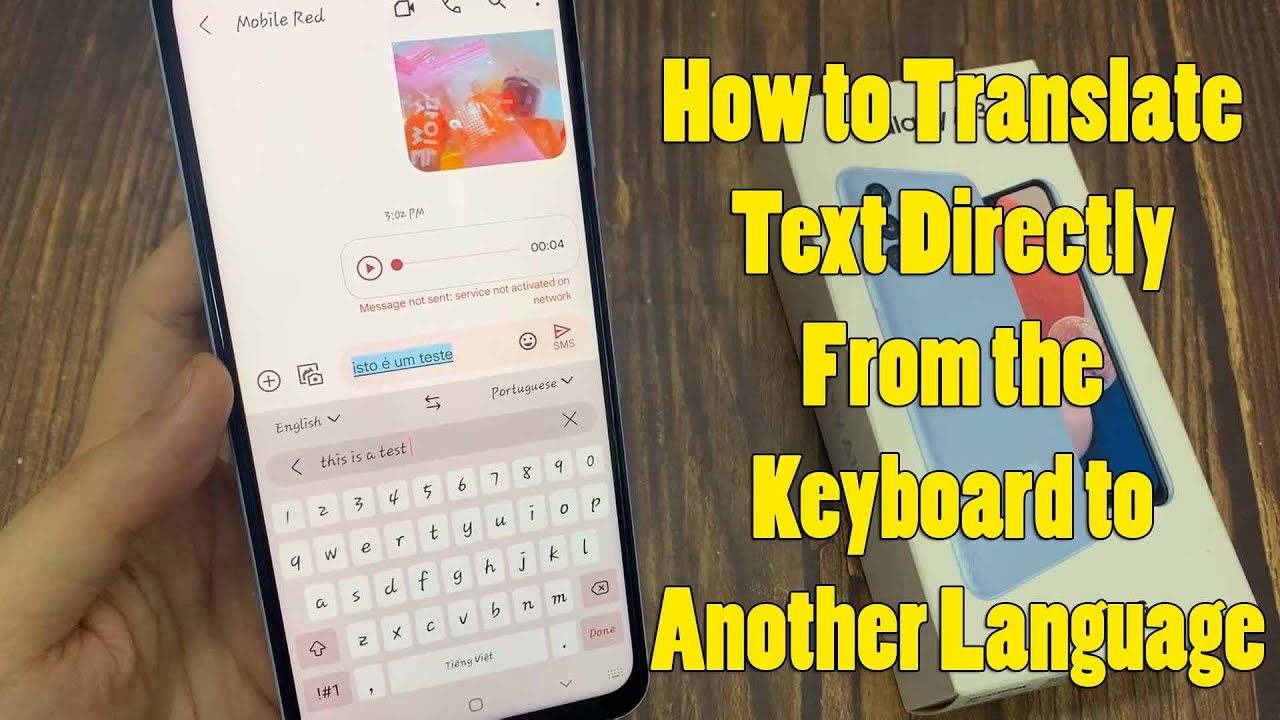Communicating across language barriers on your smartphone has become significantly easier, especially for users of Samsung Galaxy phones. The Samsung Keyboard, the default keyboard on these devices, offers a powerful built-in real-time translation feature. This functionality allows you to type in your native language and have it instantly translated into another language as you compose messages, emails, or even search queries, effectively bridging communication gaps without needing to switch between multiple apps.
The integration of translation capabilities directly into a mobile keyboard is a testament to the advancements in artificial intelligence (AI) and natural language processing (NLP). Historically, users relied on dedicated translation apps, requiring constant copying and pasting. Samsung, with its One UI operating system, has progressively integrated smarter features, including a robust translation tool directly within its keyboard. This feature has seen significant enhancements, particularly with the introduction of Galaxy AI on newer flagship models (like the Galaxy S24 series), offering more seamless and context-aware translations. For many, this built-in capability has become an indispensable tool for international communication, travel, and learning new languages.
Understanding Samsung Keyboard’s Translation Feature
The Samsung Keyboard’s translation feature leverages either Google Translate (on older One UI versions or as a configurable option) or Samsung’s own Galaxy AI (on newer devices). The core functionality remains the same: you input text in one language, and the keyboard displays the translation, which you can then insert into your message or document. This process happens in near real-time as you type, providing an immediate linguistic bridge.
Key Requirements:
- Samsung Galaxy Phone: The feature is native to Samsung devices.
- Samsung Keyboard: This must be set as your default keyboard.
- Internet Connection: An active internet connection is typically required for the translation service to function.
- One UI Version: The availability and exact interface may vary slightly depending on your One UI version. Newer versions (e.g., One UI 6.1 and later, especially with Galaxy AI features) offer the most seamless experience.
How to Set Up Samsung Keyboard Translation
Before you can start translating, you might need to ensure the feature is enabled.
- Open Samsung Keyboard Settings:
- Open any app that brings up the Samsung Keyboard (e.g., Samsung Messages, WhatsApp, Notes).
- On the Samsung Keyboard itself, tap the gear icon (Settings) located on the toolbar above the keys.
- Alternative path: Go to Settings > General management > Samsung Keyboard settings.
- Enable Third-Party Content (If applicable):
- In Samsung Keyboard settings, scroll down and look for an option like “Select third-party content to use” or “Translation”.
- Tap on it. You might see an option for “Google translate” or a direct toggle for translation. Ensure it’s turned ON. If prompted, agree to the terms and conditions for using the translation service.
- Note: On devices with Galaxy AI (One UI 6.1+), this step might be streamlined or the translation feature is already integrated under “Chat translation” or “Writing assist.”
How to Use Samsung Keyboard for Real-Time Translation
Once configured, using the translation feature is incredibly intuitive.
Step 1: Open an App for Typing
- Open any app where you want to type and translate text. This could be a messaging app (Samsung Messages, WhatsApp, Telegram), an email app, a notes app, or even a web browser’s search bar.
- Tap on the text input field to bring up the Samsung Keyboard.
Step 2: Access the Translation Icon
The method to access the translation feature depends on your One UI version and whether your device supports Galaxy AI:
Option A: For Galaxy AI-enabled devices (One UI 6.1+ with advanced AI features)
- Look for the “Writing assist” or “Chat assist” icon on the keyboard’s toolbar. This icon typically looks like three stars or a starburst symbol.
- Tap this AI icon.
- A menu will pop up. Select “Chat translation” or “Translate”.
- A translation bar will appear at the top of your keyboard, showing two language selections (e.g., “English to Spanish”).
- Set your input language (the language you will type in) and your output language (the language you want to translate to).
- Entity Definition: Galaxy AI is Samsung’s suite of artificial intelligence features integrated into newer Samsung Galaxy devices (starting primarily with the S24 series and later rolled out to select older flagships with One UI 6.1 update). It offers advanced capabilities like real-time call translation, chat assist, generative photo editing, and advanced keyboard features.
Option B: For devices without Galaxy AI, or older One UI versions
- Look for the three-dot menu icon on the keyboard’s toolbar (sometimes labeled “More options”). Tap it.
- A row of additional keyboard tools will appear. Look for the “Translate” icon. This often looks like a language symbol (e.g., a document with text and an arrow) or a globe with an “A” and arrows. Tap it.
- A translation bar will appear at the top of your keyboard, similar to Option A, allowing you to select your input and output languages.
- Tip: If you use the translation feature frequently, you can drag its icon from the “More options” menu directly onto the main keyboard toolbar for quicker access.
Step 3: Select Input and Output Languages
- On the translation bar, you’ll see two language dropdowns.
- Tap the left language (usually your device’s default language) to select the language you will be typing in.
- Tap the right language to select the language you want your text to be translated into.
- Note: You might need to download language packs for offline translation if available, but for real-time online translation, they are usually streamed.
Step 4: Start Typing and See Real-Time Translation
- Once languages are set, simply start typing your message in the text input field.
- As you type, the real-time translation will appear on the translation bar above your keyboard.
- When you’re finished typing, the translated text will be ready.
- Insert the Translation:
- The translated text usually appears in the input field automatically, or you might need to tap a “copy” or “insert” button on the translation bar to paste it into your message.
- Personal Insight: I find the AI-powered translation on newer devices incredibly fast; the translated text often appears almost instantaneously, making conversations feel very natural even with a language barrier.
Step 5: Send Your Translated Message
- After inserting the translated text, you can send your message as you normally would in the app you are using.
Other Samsung Translation Features
Beyond the keyboard, Samsung offers other powerful translation tools:
- Live Translate (Call Assist): On Galaxy AI-enabled phones (S24 series, etc.), this allows for real-time voice translation during phone calls directly within the native Phone app.
- Interpreter: Also part of Galaxy AI, this feature provides real-time, face-to-face conversation translation with a split-screen view, allowing two people to easily read translations. It often works offline after downloading language packs.
- Chat Assist (within Galaxy AI): In messaging apps, this not only offers translation but can also rephrase your messages in different tones (e.g., professional, casual).
- Bixby Vision: This feature (found in the Camera app or Gallery) can scan text in images or through your camera’s live view and provide a translation.
The Samsung Keyboard’s real-time translation feature is a fantastic example of how modern smartphone technology integrates advanced AI capabilities to make daily communication more effortless and inclusive. By following these steps, you can harness its power to connect with people across the globe, overcoming language barriers with ease.
Frequently Asked Questions (FAQ)
Q1: What is real-time translation on Samsung Keyboard?
A1: Real-time translation on the Samsung Keyboard allows you to type a message in one language and see an immediate translation into another language directly above your keyboard. You can then insert this translated text into your message, email, or any text field, facilitating seamless communication across different languages.
Q2: Do I need an internet connection for Samsung Keyboard translation to work?
A2: Yes, typically an internet connection (Wi-Fi or mobile data) is required for the Samsung Keyboard’s real-time translation feature to function, as it relies on online translation services (like Google Translate or Samsung’s Galaxy AI servers) to process the text. Some Galaxy AI features, like the Interpreter mode, can work offline after downloading language packs, but the keyboard translation generally needs a connection.
Q3: Why can’t I find the translate icon on my Samsung Keyboard?
A3: The translate icon might be missing for a few reasons:
- Your One UI version might be older and not support the feature, or the icon’s location has changed.
- The feature might not be enabled in your Samsung Keyboard settings (check Settings > General management > Samsung Keyboard settings > Select third-party content to use or Translation).
- On newer devices with Galaxy AI, the translation feature is often found by tapping the “Writing assist” / “Chat assist” icon (three stars) on the keyboard toolbar, rather than a separate translate icon.
- Ensure the Android Personalization Service is enabled in your phone’s privacy settings (Settings > Security and privacy > More privacy settings > Android personalization service).
Q4: Does Samsung Keyboard translation use Google Translate?
A4: On many Samsung Galaxy phones, especially those with older One UI versions or if configured, the Samsung Keyboard’s translation feature leverages Google Translate for its functionality. On newer flagship devices with Galaxy AI (One UI 6.1 and above), Samsung’s own advanced AI models are used for translation within features like “Chat translation.” You might sometimes have an option to switch between translation engines in the keyboard settings.
Q5: Can I translate incoming messages as well, not just what I type?
A5: The Samsung Keyboard’s built-in translation feature primarily focuses on translating what you type. However, on newer Galaxy AI-enabled devices (like the S24 series), the “Chat translation” feature (accessed via the AI icon on the keyboard) can automatically translate received messages in supported messaging apps, providing a real-time translation of the conversation as it unfolds.
Q6: Is Samsung Keyboard translation available for all languages?
A6: The Samsung Keyboard’s translation feature supports a wide range of languages, typically mirroring those supported by underlying services like Google Translate or Galaxy AI. For Galaxy AI, Samsung has expanded its language support over time, covering popular global languages. While it’s comprehensive, it might not support every single language or dialect. Always check the available language options within the translation feature itself.