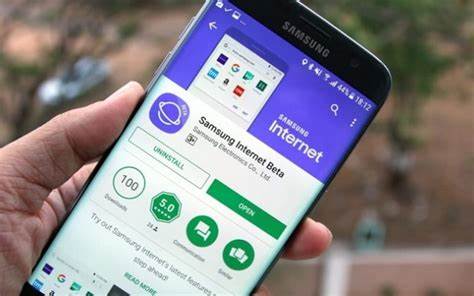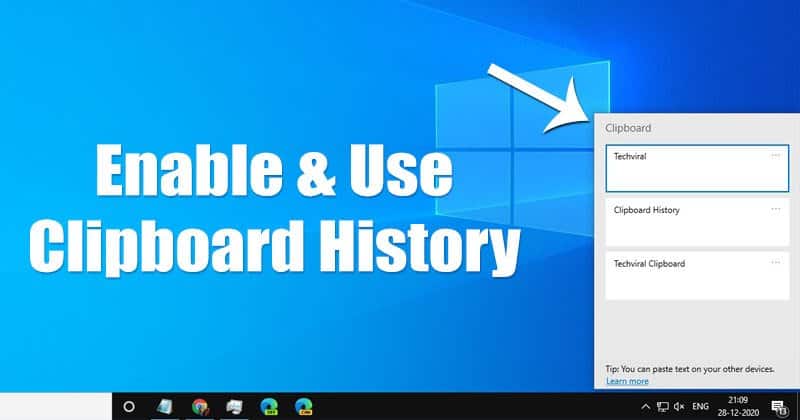Blocking websites on your Samsung Internet browser can be a useful way to improve productivity, ensure online safety for children, or simply avoid distracting content. While Samsung Internet doesn’t have a direct “block website” feature built into its core settings, it offers robust support for content blockers and integrates well with system-level parental controls. This guide will show you how to block websites on Samsung Internet Browser using various effective methods.
Understanding Website Blocking Mechanisms
Website blocking isn’t a one-size-fits-all solution. Different methods work at different levels:
- Browser-level: Filters content directly within the Samsung Internet app.
- App-level: Uses a third-party app to control access across the device or specific browsers.
- System-level (Parental Controls/DNS): Blocks websites at a deeper level, affecting all browsers and apps on the device or even across your entire network.
Let’s dive into the practical steps.
- Using Content Blockers (Ad Blockers with Blocking Capabilities)
Samsung Internet supports third-party content blocking extensions. While primarily designed for ads, many of these also offer options to block specific websites or categories.
- Step 1: Open Samsung Internet Browser.
- Find and tap the Samsung Internet app icon on your phone.
- Step 2: Access Extensions/Ad Blockers.
- Tap the Menu icon (three horizontal lines) in the bottom right corner of the browser.
- Tap on “Ad blockers” (or “Extensions” on older versions, then look for “Content blockers”).
- Step 3: Download and Install a Content Blocker.
- You’ll see a list of available ad blocker apps compatible with Samsung Internet (e.g., AdBlock for Samsung Internet, AdGuard, Crystal).
- Tap the “Download” icon next to your preferred ad blocker. This will take you to the Galaxy Store or Google Play Store.
- Install the chosen app.
- Step 4: Activate the Content Blocker.
- After installation, go back to the “Ad blockers” section in Samsung Internet settings (Menu > Ad blockers).
- Toggle on the switch next to the newly installed ad blocker to activate it.
- Step 5: Configure Website Blocking (Within the Ad Blocker App).
- Now, open the newly installed ad blocker app (e.g., AdBlock, AdGuard) from your phone’s app drawer.
- Many of these apps have their own settings where you can:
- Add specific URLs to a blacklist: Look for options like “Blocked Websites,” “Custom filters,” or “Blacklist.” Enter the full URL (e.g., https://www.example.com) you wish to block.
- Block by category: Some advanced blockers allow you to block entire categories of websites (e.g., adult content, gambling).
- Save your changes within the ad blocker app. The changes should then apply to Samsung Internet.
- Utilizing Google Family Link (for Parental Controls)
If you need to block websites for a child’s device, Google Family Link offers a robust, system-level solution that can affect Samsung Internet. This requires setting up a supervised Google account for the child.
- Step 1: Set Up Google Family Link.
- On your (parent’s) phone, download the Google Family Link app from the Play Store.
- On your child’s Samsung phone, ensure they are signed in with a Google account managed by Family Link. If not, you’ll need to create one through the Family Link app.
- Step 2: Access Content Restrictions for the Child’s Device.
- On your (parent’s) phone, open the Family Link app.
- Select your child’s profile.
- Tap “Controls” (or “Content restrictions”).
- Find the section for “Google Chrome” (even though you’re targeting Samsung Internet, Family Link’s web filters often apply broadly to all browsers on the device, or you can manage Samsung Internet specifically if it appears as an option).
- Step 3: Block Specific Sites.
- You’ll typically see options like:
- “Try to block explicit sites”: Google attempts to filter out adult content.
- “Only allow approved sites”: The most restrictive, blocking everything unless you manually approve it.
- Within these options, look for a section like “Blocked sites” or “Manage sites.”
- Tap “Add a website” and enter the URL you want to block.
- Save your changes. These restrictions will apply to web Browse on your child’s Samsung phone, including Samsung Internet.
- You’ll typically see options like:
- Setting Up Private DNS (System-Wide Blocking)
This is a more advanced method that can block websites at a network level, affecting all apps and browsers on your Samsung phone when connected to Wi-Fi or mobile data. It uses a DNS service that filters content.
- Step 1: Choose a DNS Filtering Service.
- Some reputable DNS services that offer content filtering include:
- Cloudflare (1.1.1.1 for Families): Blocks malware, or malware + adult content.
- OpenDNS Family Shield: Pre-configured to block adult content.
- AdGuard DNS: Offers various filters, including ad-blocking and adult content.
- Example AdGuard DNS for adult content: dns-family.adguard.com
- Some reputable DNS services that offer content filtering include:
- Step 2: Configure Private DNS on Your Samsung Phone.
- Go to Settings.
- Tap on Connections.
- Tap on More connection settings.
- Tap on Private DNS.
- Select “Private DNS provider hostname.”
- Enter the hostname provided by your chosen DNS filtering service (e.g., dns-family.adguard.com for AdGuard’s family filter, or security.cloudflare-dns.com for Cloudflare’s security filter).
- Tap “Save.”
- Step 3: Test the Block.
- Open Samsung Internet (or any browser) and try to access a website that should be blocked by your chosen DNS filter. If configured correctly, the site should be unreachable or show a blocked message.
- Using a Host File Editor (Requires Root – Not Recommended for Most Users)
Modifying the host file is a traditional way to block websites by redirecting their domain names to a non-existent IP address. However, this method usually requires root access to your phone, which can void your warranty and carries security risks. This is not recommended for the average user.
- Process (Briefly, for context):
- Root your Samsung phone.
- Install a host file editor app (from a trusted source).
- Edit the /etc/hosts file to add entries like: 127.0.0.1 www.blockedwebsite.com
- Save the file.
Important Considerations:
- No Single “Magic Button”: There isn’t one universal “block website” button directly within Samsung Internet itself for arbitrary websites. You need to use one of the methods above.
- Effectiveness Varies: Content blockers are generally good for ads and some categories but might not block every single unwanted site without manual configuration. DNS filtering is broader but might block more than intended if not chosen carefully. Parental controls are comprehensive but require supervision.
- Bypassing Blocks: Determined users, especially tech-savvy children, might find ways to bypass some blocks (e.g., using VPNs, different browsers, or resetting DNS settings).
- Regular Review: Website lists and filtering services need to be reviewed periodically to ensure they are up-to-date and effective.
By choosing the method that best fits your needs, you can effectively block websites on your Samsung Internet Browser, creating a safer or less distracting Browse environment on your Samsung phone.