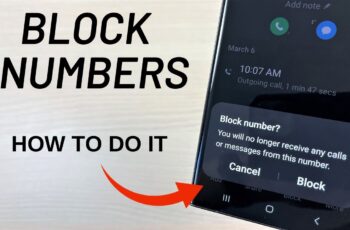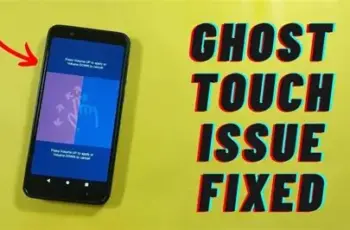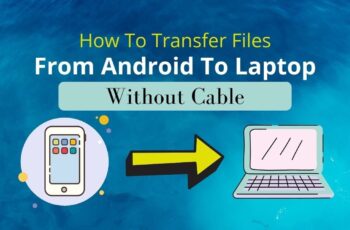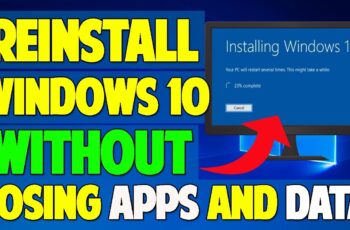For avid mobile gamers, achieving smooth, high Frames Per Second (FPS) is crucial for an immersive and competitive experience. While many turn to third-party “game booster” apps, Samsung Galaxy phones come with a suite of powerful, built-in tools designed to optimize performance. Leveraging these native features allows you to boost gaming FPS on Samsung without cluttering your device with unnecessary applications or risking potential privacy issues.
This comprehensive guide will walk you through Samsung’s official methods, from leveraging Game Launcher and Game Booster to fine-tuning display settings and optimizing your device’s core performance, ensuring you get the most out of your mobile gaming sessions.
Understanding FPS and Why It Matters
Frames Per Second (FPS) refers to the number of individual images, or frames, that your device’s screen displays per second. A higher FPS means smoother, more fluid visuals, which is especially critical in fast-paced games where every millisecond counts. Low FPS, often called “lag” or “stutter,” can lead to a frustrating experience, impacting your reaction time and overall enjoyment.
Optimizing for higher FPS involves making sure your phone’s processor (CPU), graphics processing unit (GPU), and memory (RAM) are dedicated as much as possible to running the game, while minimizing background interference.
Method 1: Master Samsung’s Game Launcher and Game Booster
Samsung’s Game Launcher is a central hub for all your games, while Game Booster is an embedded feature within it that provides powerful optimization tools. These are your primary native allies for boosting gaming performance.
Step 1: Organize Your Games with Game Launcher
- Locate and Open Game Launcher:
- Game Launcher is typically pre-installed on Samsung Galaxy devices. You can find it in your app drawer or by searching for it.
- If you can’t find it, go to Settings > Advanced Features > Game Launcher and toggle it on.
- Entity: Game Launcher is a Samsung application that serves as a dedicated hub for all games installed on a Samsung Galaxy device. It provides a centralized location to access games, monitor playtime, and manage game-related features like Game Booster and Game Plugins.
- Add Your Games to Game Launcher:
- When you open Game Launcher for the first time, it usually auto-detects games. If a game is missing, tap the three vertical dots (More options) or three horizontal lines (Menu), then Add apps to manually include it.
- It’s recommended to set your Game Launcher to “In Gaming Hub only” (in Game Launcher settings > Show game apps) to hide games from your regular app drawer, making Game Launcher your sole entry point for gaming and ensuring all optimizations apply.
Step 2: Optimize Performance with Game Booster Settings
Once your games are in Game Launcher, you can access Game Booster settings.
- Access Game Booster:
- Open Game Launcher.
- Tap the Game Booster icon at the bottom left (it often looks like a shield or controller icon).
- Alternatively, you can open a game through Game Launcher, then swipe from the bottom (in portrait mode) or from the right (in landscape mode) to bring up the Game Booster overlay.
- Entity: Game Booster is a built-in feature on Samsung Galaxy phones, typically accessed through Game Launcher, designed to enhance gaming performance. It optimizes system resources, manages notifications, and provides performance monitoring tools to improve the gaming experience.
- Adjust Game Optimization Settings:
- In the Game Booster menu, look for Game optimization or Performance mode.
- You’ll usually find options like:
- Performance: This is what you want for maximum FPS. It prioritizes game performance, potentially at the expense of battery life and device temperature.
- Standard: A balanced approach.
- Battery saver: Limits performance to extend battery life (avoid for FPS boosting).
- Select Performance mode.
- Explore “Labs” (Experimental Features):
- In some Game Booster versions, you might find a “Labs” section.
- Here, you may see an option like “Alternate game performance management.” Toggling this on can sometimes reduce throttling by Game Optimization Service (GOS), potentially allowing your phone to sustain higher performance for longer, though it might lead to increased heat.
- Entity: Game Optimization Service (GOS) is a pre-installed system service on Samsung Galaxy devices responsible for optimizing the performance of the CPU and GPU during gaming. Its primary function is to prevent excessive heating and ensure stable performance over long gaming sessions, sometimes by dynamically adjusting (throttling) performance. While designed to protect the device, it can sometimes limit peak performance.
- Manage “Block during game” Options:
- From the Game Booster menu, tap “Block during game.”
- Disable anything that could interrupt your gameplay or consume resources:
- Bixby Voice: Turn off.
- Notifications: Block all.
- Calls: Block or set to only allow certain contacts.
- Navigation bar/Edge panels: Lock them to prevent accidental touches.
- This ensures your phone’s resources are dedicated to the game.
Step 3: Utilize Game Plugins for Advanced Tuning
Game Plugins are add-ons for Game Booster that offer more granular control over performance.
- Download Game Plugins:
- From the Game Booster menu, tap the puzzle piece icon (Game Plugins).
- You’ll be directed to download the Game Plugins app from the Galaxy Store. Install it.
- Entity: Game Plugins are downloadable extensions for Samsung’s Game Booster that provide additional customization and optimization tools for gaming, such as performance monitors, aim assist, and advanced graphics settings.
- Install and Configure “Game Booster Plus” or “Perf Z”:
- Once installed, open Game Plugins.
- Look for plugins like “Game Booster Plus” or “Perf Z.”
- Game Booster Plus: This plugin allows you to customize performance for individual games.
- Select a game.
- Choose between various modes like “Max FPS,” “High Quality,” “Balance,” or “Custom.” For maximum FPS, select Max FPS or configure custom settings to prioritize frame rate over resolution or graphics quality.
- Perf Z: This plugin displays real-time performance metrics (FPS, CPU/GPU usage, temperature) on your screen during gameplay. While not directly boosting FPS, it helps you monitor the impact of your settings.
Method 2: Optimize Your Samsung Device’s Core Settings
Beyond Game Launcher and Game Booster, several general device settings can significantly impact gaming FPS.
Step 1: Adjust Display Settings for Smoothness
- Increase Screen Refresh Rate:
- Go to Settings > Display > Motion smoothness (or Refresh rate).
- Select the highest available refresh rate, typically 120 Hz (or Adaptive if 120Hz is an adaptive option).
- Entity: Refresh Rate is the number of times per second that the image on a display is refreshed or redrawn. Measured in Hertz (Hz), a higher refresh rate (e.g., 120Hz) results in smoother visuals and a more responsive experience, particularly noticeable in fast-moving content like games.
- Why this helps: A higher refresh rate means your screen can display more frames per second, making gameplay appear significantly smoother. Be aware that this consumes more battery.
- Lower Screen Resolution (If Applicable):
- Go to Settings > Display > Screen resolution.
- If your phone has a very high-resolution display (e.g., WQHD+), consider lowering it to FHD+ (Full HD Plus) or even HD+ for demanding games.
- Why this helps: Rendering games at a lower resolution requires less processing power from your GPU, leading to higher FPS.
Step 2: Manage Background Processes and RAM
- Close Unused Apps:
- Before launching a game, close all unnecessary applications running in the background. Use the “Recent Apps” button (usually the square icon) and swipe away apps.
- Why this helps: Freeing up RAM and CPU cycles from background apps directly allocates more resources to your game.
- Disable Background App Refresh for Non-Gaming Apps:
- Go to Settings > Apps.
- Select individual apps that you don’t need running in the background (e.g., social media, news apps).
- Tap Battery (or Usage) and set “Background activity” to Restricted or disable “Allow background activity.”
- Why this helps: Prevents apps from consuming resources when you’re not actively using them, freeing up memory for your game.
- Limit Background Processes (Developer Options):
- Enable Developer Options:
- Go to Settings > About phone > Software information.
- Repeatedly tap on Build number seven times until you see a message that “Developer options” have been enabled.
- Limit Processes:
- Go back to Settings, and you’ll find Developer options at the bottom.
- Scroll down to the “Apps” section.
- Tap Background process limit.
- Select “At most 2 processes” or “At most 3 processes.” Avoid “No background processes” as it can hinder system functionality.
- Why this helps: This setting strictly controls how many apps can remain active in the background, further dedicating resources to your active game.
- Enable Developer Options:
Step 3: Optimize Power and Storage
- Disable Power Saving Mode:
- Go to Settings > Battery and device care > Battery > Power saving mode.
- Ensure Power saving mode is Off while gaming.
- Why this helps: Power saving mode intentionally throttles CPU/GPU performance to conserve battery, directly reducing FPS.
- Clear Cache and Free Up Storage:
- Clear App Cache (Individual Games):
- Go to Settings > Apps.
- Select the game you want to optimize.
- Tap Storage > Clear cache. Do NOT tap “Clear data” unless you want to reset the game completely.
- Clear System Cache (General):
- Go to Settings > Battery and device care > Storage.
- Look for a “Clean now” or “Delete unnecessary data” option.
- Why this helps: Accumulated cache data can sometimes slow down app performance. Clearing it can resolve glitches and free up space, contributing to smoother gameplay.
- Clear App Cache (Individual Games):
- Keep Your Software Updated:
- Go to Settings > Software update > Download and install.
- Why this helps: Software updates often include performance optimizations, bug fixes, and driver updates that can improve gaming stability and FPS.
Step 4: Advanced Developer Options Tweaks
While not always necessary, some developer options can provide marginal gains.
- Disable Animations:
- In Developer options, scroll to the “Drawing” section.
- Set Window animation scale, Transition animation scale, and Animator duration scale to .5x or Off.
- Why this helps: Reducing or disabling system animations makes the phone feel snappier, indirectly improving perceived responsiveness, though it doesn’t directly boost game FPS.
- Turn Off “Force 4x MSAA” (If Enabled):
- In Developer options, scroll down to the “Hardware accelerated rendering” section.
- Ensure Force 4x MSAA is Off.
- Why this helps: Multisample Anti-Aliasing (MSAA) enhances graphics quality but is very resource-intensive. For maximum FPS, it’s best to keep this off and let the game’s own graphics settings handle anti-aliasing.
Maintaining Performance Over Time
- Avoid Overheating: Prolonged gaming can cause your phone to heat up, leading to thermal throttling (where the system intentionally reduces performance to prevent damage).
- Play in a cool environment.
- Avoid gaming while charging, especially with demanding games.
- Remove your phone case during intense gaming sessions.
- Keep Storage Clean: Regularly delete unnecessary files, photos, and videos to ensure your phone has sufficient free storage. A full storage can slow down overall device performance.
- Restart Your Phone Regularly: A simple restart can clear temporary files and processes, refreshing your phone’s performance.
By meticulously applying these built-in Samsung and Android optimization techniques, you can significantly boost gaming FPS on your Samsung phone without relying on any third-party applications, ensuring a consistently smooth and enjoyable gaming experience.
FAQ Section
Q1: Will disabling Game Optimization Service (GOS) improve my FPS?
Samsung’s Game Optimization Service (GOS) is designed to prevent overheating and ensure stable performance over long periods by potentially throttling the CPU/GPU. While completely disabling GOS can sometimes offer higher peak performance in very short bursts, it often leads to increased heat and more severe thermal throttling in prolonged gaming, which can result in worse sustained FPS. Samsung has also made changes to GOS, with some devices offering an “Alternate game performance management” option in Game Booster’s Labs, which allows less aggressive throttling. For most users, it’s best to let GOS manage performance or use the less aggressive “Alternate game performance management” if available, rather than attempting to fully disable it through complex methods.
Q2: Is a higher refresh rate always better for gaming?
Yes, a higher refresh rate (e.g., 120Hz) generally results in a much smoother and more responsive gaming experience because the screen updates more frequently. However, sustaining a higher refresh rate consumes more battery power and can make your phone hotter. For competitive games where every frame matters, the trade-off is often worth it. For less demanding games or to conserve battery, 60Hz might suffice.
Q3: Does clearing the game’s cache delete my game progress?
No, clearing a game’s cache (Clear cache) only removes temporary files that the app has stored to run faster. It does not delete your game data, progress, or saved games. Be careful not to tap “Clear data” or “Clear storage” as that will delete all associated data and effectively reset the app.
Q4: Why does my Samsung phone still get hot even after optimizing settings?
Even with optimizations, intense gaming naturally generates heat as the CPU and GPU work hard. Optimizations aim to manage this heat and ensure performance stability. If your phone gets excessively hot, it might be due to:
- Playing graphically demanding games for extended periods.
- Charging your phone while gaming.
- Playing in a hot environment.
- A phone case that traps heat. If overheating is severe and frequent, it might indicate a hardware limitation or an underlying issue, but some heat during gaming is normal.
Q5: Should I use a gme booster app from the Google Play Store?
This guide focuses on not using third-party apps because Samsung Galaxy phones already have robust, built-in tools like Game Launcher and Game Booster. Third-party apps often promise magic boosts but frequently provide minimal actual performance gains, may contain intrusive ads, or even collect your data. Sticking to Samsung’s native solutions is generally safer, more effective, and doesn’t require granting unnecessary permissions.