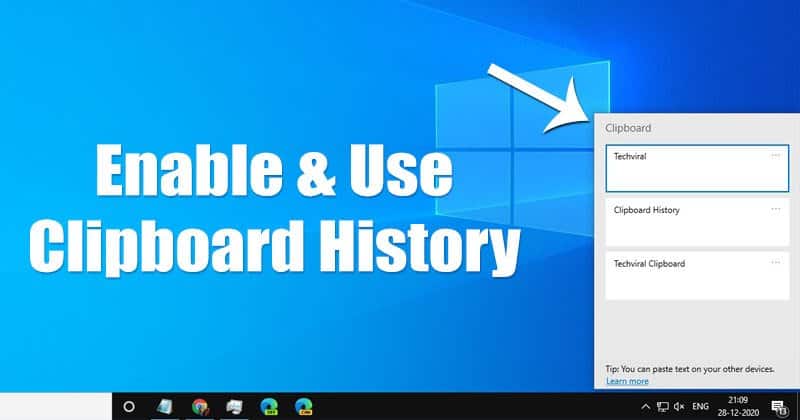Gone are the days when you absolutely needed a USB cable to move files between your Samsung phone and your laptop. Thanks to advancements in wireless technology and cloud services, you now have multiple convenient ways to transfer files from your Samsung phone to your laptop without a cable. This guide will explore the most popular and effective methods, ensuring your photos, documents, and videos make it safely to your computer.
Why Transfer Files Wirelessly?
- Convenience: No need to search for a cable or deal with tangled wires.
- Speed (for some methods): For larger files, Wi-Fi-based transfers can often be faster than older USB standards.
- Flexibility: Transfer files from anywhere, as long as you have an internet connection or are on the same local network.
- Port Accessibility: Useful if your phone’s USB port is damaged or dirty.
Essential Preparations
Before attempting any wireless transfer, ensure the following:
- Both Devices Charged: Your Samsung phone and laptop should have sufficient battery.
- Stable Wi-Fi Connection: For most methods, both devices need to be connected to the same stable Wi-Fi network.
- Software Installed/Updated: Ensure any necessary apps are installed on both devices and are up to date.
- Sufficient Storage: Your laptop must have enough free space to receive the files.
Method 1: Using Quick Share (Samsung’s Native Solution)
Quick Share is Samsung’s proprietary file-sharing feature, similar to Apple’s AirDrop. It allows fast and easy transfers between Samsung Galaxy devices and, crucially, also to Windows PCs with the Quick Share for Windows app.
What You’ll Need:
- A Samsung Galaxy phone (running Android 10 or newer with One UI 2.1 or later).
- A Windows PC (running Windows 10 64-bit or Windows 11).
- The Quick Share for Windows app installed on your laptop (downloadable from the Microsoft Store).
- Both devices with Wi-Fi and Bluetooth enabled.
Step-by-Step:
- Install Quick Share on Your Laptop:
- Open the Microsoft Store on your Windows laptop.
- Search for “Quick Share” and install the official app.
- Open the Quick Share app on your laptop. You may need to sign in with your Google account.
- Set your Device Visibility preference (e.g., “Everyone,” “Only your contacts,” or “Your devices”). For easy transfer, “Everyone” or “Only your devices” (if logged into the same Google account) is recommended.
- On Your Samsung Phone:
- Open your Gallery app, My Files app, or any app where you want to share content.
- Select the photos, videos, documents, or entire folders you wish to transfer.
- Tap the Share icon (looks like three connected dots or a standard share sheet icon).
- Select “Quick Share” from the sharing options.
- Your laptop’s name should appear under “Nearby devices.” Tap on it.
- Accept on Your Laptop:
- A notification will pop up on your laptop, indicating an incoming Quick Share transfer.
- Click “Accept” to receive the files.
- Access Files: The transferred files will typically be saved in your laptop’s Downloads folder, often within a “Quick Share” subfolder.
Insight: Quick Share leverages both Wi-Fi Direct and Bluetooth to provide fast, convenient transfers, making it one of the most efficient methods for Samsung users.
Method 2: Using Microsoft Phone Link (Formerly Your Phone App)
Microsoft’s Phone Link app (pre-installed on Windows 10/11) allows deeper integration between your Samsung phone and PC, including photo sync and limited file transfer.
What You’ll Need:
- A Samsung phone.
- A Windows PC (Windows 10 or 11).
- The Phone Link app on your PC and the Link to Windows app on your Samsung phone (pre-installed on most recent Samsung devices).
- Both devices connected to the same Wi-Fi network.
Step-by-Step:
- Set Up Phone Link:
- Open the Phone Link app on your Windows laptop.
- Follow the on-screen instructions to link your Samsung phone. This usually involves scanning a QR code with the “Link to Windows” app on your phone and granting necessary permissions.
- Ensure all features are enabled during setup.
- Transfer Photos (Automatic Sync):
- Once linked, the Phone Link app will automatically sync your recent photos from your Samsung phone to your PC’s Phone Link application.
- On your PC, open the Phone Link app and select the “Photos” tab.
- You can view, copy, or “Save as” these photos to your laptop’s local storage. This typically syncs up to 2,000 recent photos.
- Limited File Transfer (Drag & Drop):
- Phone Link offers a drag-and-drop feature for individual files.
- From the “Apps” section in Phone Link on your PC, you can open your phone’s file manager and drag files to your desktop.
- Limitations: This method has limitations (e.g., usually single files, certain file size limits, folders often not supported). For bulk transfers, other methods are better.
Method 3: Using Cloud Storage Services (Google Drive, OneDrive, Dropbox, etc.)
Cloud storage is a versatile method for transferring files between any device with an internet connection, regardless of brand.
What You’ll Need:
- A Samsung phone.
- A laptop.
- An account with a cloud storage provider (e.g., Google Drive, Microsoft OneDrive, Dropbox).
- A stable internet connection on both devices.
Step-by-Step:
- Upload Files from Your Samsung Phone:
- Open the cloud storage app (e.g., Google Drive, OneDrive, Dropbox) on your Samsung phone.
- Tap the “+” (plus) icon or “Upload.”
- Select the files (photos, videos, documents) you want to transfer.
- Confirm the upload. Wait for the upload to complete (this depends on your file size and internet speed).
- Download Files to Your Laptop:
- On your laptop, open a web browser and go to the cloud storage service’s website (drive.google.com, onedrive.live.com, dropbox.com).
- Sign in to your account.
- Navigate to the folder where you uploaded your files.
- Select the files you want to download. You can usually select multiple files or entire folders.
- Click the “Download” button. The files will be saved to your laptop’s Downloads folder or a location you choose.
Insight: Cloud storage is excellent for accessibility from anywhere, but it requires uploading and then downloading, which can be time-consuming for very large files or slow internet connections.
Method 4: Using Bluetooth
Bluetooth is a simple, cable-free option, but it’s generally much slower than Wi-Fi-based methods and best suited for smaller files.
What You’ll Need:
- A Samsung phone.
- A laptop with Bluetooth enabled.
- Both devices within close range.
Step-by-Step:
- Pair Your Phone and Laptop (if not already paired):
- On your Laptop (Windows): Go to Settings > Bluetooth & devices (or Devices > Bluetooth & other devices). Ensure Bluetooth is ON. Click “Add device” or “Add Bluetooth or other device” and select “Bluetooth.”
- On your Samsung Phone: Swipe down from the top to open the Quick settings panel. Tap and hold the Bluetooth icon to go to Bluetooth settings. Make sure Bluetooth is ON and discoverable.
- Your laptop’s name should appear under “Available devices” on your phone. Tap it to pair.
- Confirm the pairing code on both devices if prompted.
- Send Files from Your Samsung Phone:
- Open your My Files app, Gallery, or any app containing the file you want to transfer.
- Select the file(s).
- Tap the Share icon.
- Select “Bluetooth” from the sharing options.
- Select your paired laptop from the list of devices.
- Receive Files on Your Laptop:
- On your Windows laptop, a notification should pop up indicating an incoming Bluetooth file transfer.
- Click “Accept” or follow the prompts to receive the file.
- The file will usually be saved in your laptop’s Documents or Downloads folder.
- Note: On Windows, you might need to manually enable “Receive a file” before initiating the transfer from your phone. Go to Settings > Bluetooth & devices > Send or receive files via Bluetooth and then select “Receive files.”
Method 5: Using Web-Based File Sharing Apps (e.g., SHAREit, Snapdrop/Sharedrop, Pushbullet)
Various third-party applications offer wireless file transfer, some even web-based for cross-platform compatibility.
What You’ll Need:
- A Samsung phone.
- A laptop.
- Both devices connected to the same Wi-Fi network.
- The chosen app installed on both devices, or simply a web browser for web-based solutions.
Step-by-Step (General for App-Based – e.g., SHAREit/Xender):
- Install the App: Download and install the chosen file-sharing app (e.g., SHAREit, Xender, AirDroid) on both your Samsung phone (from Google Play Store) and your laptop (from their official website).
- Connect Devices:
- Open the app on both devices.
- Look for an option like “Connect to PC” or “Web Share.”
- The app will typically generate a QR code to scan with your phone or provide an IP address to enter in your laptop’s browser.
- Follow the app’s specific instructions to establish a connection.
- Transfer Files: Once connected, you can usually browse your phone’s files from your laptop’s app interface and initiate transfers.
Step-by-Step (General for Web-Based – e.g., Snapdrop.net / Sharedrop.io):
- Open Website on Both Devices: On both your Samsung phone and your laptop, open a web browser and go to a web-based file sharing service (e.g., snapdrop.net or sharedrop.io).
- Automatic Connection: If both devices are on the same local network, they should automatically detect each other. You’ll see an icon representing your laptop on your phone’s screen and vice-versa.
- Transfer Files:
- From Phone to Laptop: On your phone, tap the laptop’s icon. This will open your phone’s file picker. Select the files you want to send.
- Accept on Laptop: On your laptop, a download prompt will appear for the incoming files. Accept the download.
- From Laptop to Phone: On your laptop, drag and drop files onto the phone’s icon on the website, or click the icon to browse and select files.
- Accept on Phone: A prompt will appear on your phone asking you to accept the incoming files.
Insight: Web-based solutions are incredibly convenient as they don’t require app installation, making them great for quick, spontaneous transfers.
By leveraging these cable-free methods, you can seamlessly transfer files from your Samsung phone to your laptop without a cable, making your digital life more efficient and convenient. Choose the method that best suits your needs, file size, and network setup.