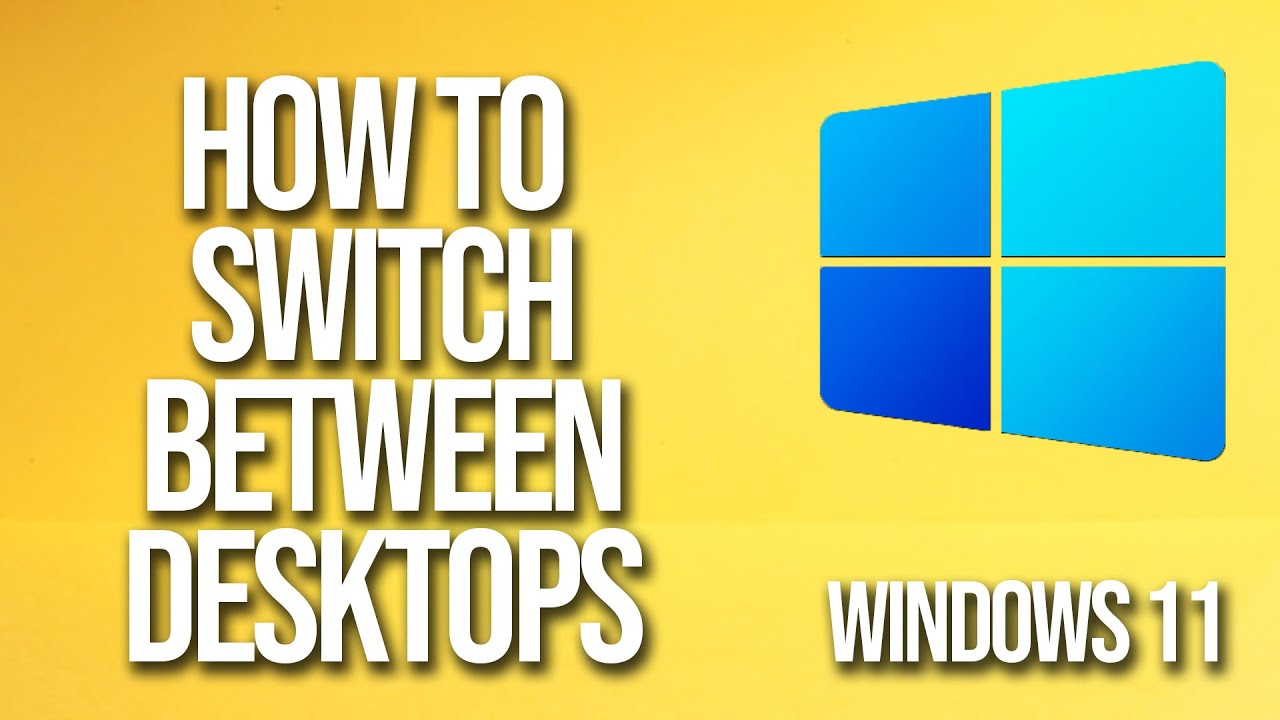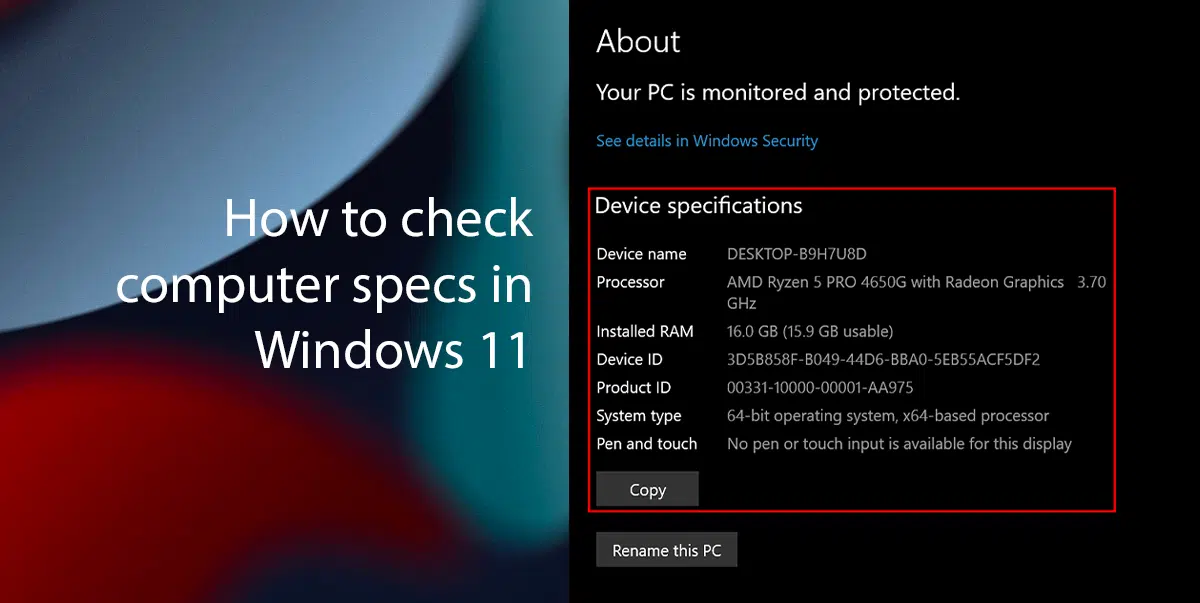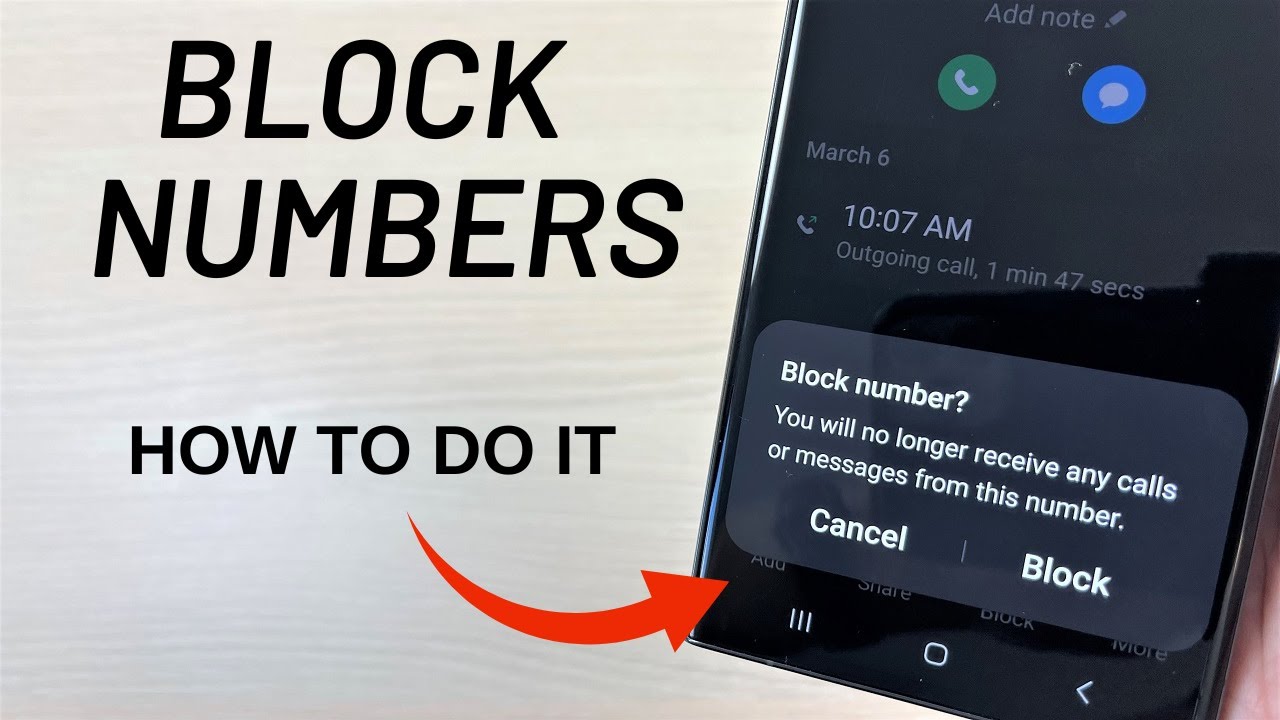In today’s multitasking world, having multiple applications and windows open simultaneously is the norm. Whether you’re juggling a web browser, a word processor, a spreadsheet, and an email client, constantly moving your mouse to click on the taskbar can be inefficient and slow down your workflow. This is where keyboard shortcuts become incredibly powerful, allowing you to switch between windows quickly and seamlessly without ever lifting your hands from the keyboard.
Learning these shortcuts is a fundamental step toward becoming more productive on your Windows PC (both Windows 11 and Windows 10). They save time, reduce strain, and make navigating your digital workspace feel much more fluid. From quick toggles to visual overviews, Windows offers several built-in methods to help you manage your open applications.
Why Use Keyboard Shortcuts to Switch Windows?
- Speed and Efficiency: Quickly jump between applications without interrupting your typing flow.
- Ergonomics: Reduces reliance on the mouse, potentially lessening wrist strain over time.
- Accessibility: Offers an alternative navigation method for users who prefer or require keyboard-centric control.
- Professionalism: Demonstrates proficiency and control over your operating system.
Method 1: Alt + Tab (The Classic Window Switcher)
This is perhaps the most well-known and widely used keyboard shortcut for switching between windows. It has been a staple in Windows operating systems for decades, offering a quick visual preview of open applications.
How to Use:
- Hold down the Alt key.
- Press the Tab key once. You will see a small overlay window appear in the center of your screen, displaying thumbnails of all your open applications and windows. The currently active window will have a highlighted border.
- Continue pressing Tab (while holding Alt) to cycle through the open windows. Each press of Tab moves the highlight to the next window in the sequence.
- Release the Alt key when the desired window is highlighted. That window will then become active.
- Tip for Reverse Cycling: To cycle backward through the windows, hold Alt + Shift and then press Tab.
- User Insight: I’ve been using Alt + Tab for so long it’s almost second nature. It’s incredibly useful when you have just a few windows open and want to quickly jump between them without looking at the taskbar.
Method 2: Windows Key + Tab (Task View – Modern Window Management)
The Windows Key + Tab shortcut opens Task View, a more modern and visually rich way to manage your open windows, virtual desktops, and even review your activity history. This feature was introduced in Windows 10 and has been refined in Windows 11.
How to Use:
- Press Windows key + Tab simultaneously. This will open Task View, showing larger thumbnails of all your open windows.
- Navigate with Arrow Keys: Use the arrow keys (Up, Down, Left, Right) on your keyboard to navigate between the different window thumbnails.
- Select a Window: Once the desired window is highlighted, press Enter to make it active.
- Close a Window: While in Task View, you can also hover over a window thumbnail with the mouse (or navigate to it with arrow keys) and press the Delete key (or click the ‘X’ icon) to close that window without switching to it.
- Working with Virtual Desktops in Task View:
- At the bottom of the Task View screen, you’ll see thumbnails for your Virtual Desktops (e.g., “Desktop 1,” “Desktop 2”).
- You can use the arrow keys to navigate to these desktop thumbnails.
- To create a new Virtual Desktop, navigate to the “New desktop” tile and press Enter.
- To move an open window to a different Virtual Desktop, drag its thumbnail with your mouse to the desired desktop thumbnail at the bottom, or select the window thumbnail with arrow keys, then right-click (or press the menu key) and choose “Move to” > “New desktop” or an existing desktop.
Method 3: Windows Key + Number (Direct Taskbar Access)
This is a lesser-known but highly efficient shortcut for launching or switching to applications pinned to your taskbar.
How to Use:
- Identify Taskbar Position: Look at your taskbar (usually at the bottom of the screen). Each pinned application has a numerical position, starting from 1 for the leftmost icon.
- Press Windows Key + the corresponding number. For example:
- Windows key + 1 will open or switch to the first application on your taskbar.
- Windows key + 2 will open or switch to the second application.
- And so on.
- Cycling Through Multiple Windows of the Same App: If you have multiple windows open for the same application (e.g., three Word documents), repeatedly pressing Windows key + Number for that application will cycle through its open windows.
- Tip: This shortcut is fantastic for frequently used apps like your web browser or File Explorer. If your browser is the first icon, Win + 1 gets you there instantly.
Method 4: Alt + Esc (Cycling Windows in Order of Opening)
This shortcut cycles through open windows in the order they were opened, rather than the Alt + Tab overlay. It’s less common but can be useful in specific scenarios.
How to Use:
- Hold down the Alt key.
- Press the Esc key repeatedly. Each press will immediately switch to the next open window in the order they were launched or last active, without showing a preview overlay.
Method 5: Windows Key + D (Show/Hide Desktop)
While not directly for switching between windows, this shortcut is invaluable for quickly revealing your desktop and then returning to your previous applications.
How to Use:
- Press Windows key + D simultaneously. All open windows will minimize, revealing your desktop.
- Press Windows key + D again. All previously minimized windows will restore to their original positions.
Method 6: Windows Key + Arrow Keys (Snap Assist)
This isn’t for switching, but for efficiently arranging windows on your screen, which can make it easier to see and work with multiple applications simultaneously.
How to Use:
- Select a window you want to move.
- Press Windows key + Left Arrow: Snaps the window to the left half of the screen.
- Press Windows key + Right Arrow: Snaps the window to the right half of the screen.
- Press Windows key + Up Arrow: Maximizes the window. If already snapped left/right, it will snap to the top quarter/half.
- Press Windows key + Down Arrow: Minimizes the window. If snapped, it will restore down or snap to the bottom quarter/half.
Customizing and Practicing Shortcuts
- Muscle Memory: The key to mastering these shortcuts is consistent practice. Try to integrate them into your daily workflow.
- Explore Further: Windows has hundreds of keyboard shortcuts. As you become comfortable with these, explore others for tasks like launching apps, taking screenshots, or navigating File Explorer.
- Sticky Keys: If you find holding down multiple keys difficult, explore Accessibility options in Windows Settings for features like Sticky Keys, which allows you to press modifier keys (like Alt, Ctrl, Shift, Windows key) sequentially.
By dedicating a little time to learning and practicing these keyboard shortcuts, you’ll transform the way you interact with Windows, making your computing experience significantly faster and more intuitive.
Frequently Asked Questions (FAQ)
Q: What is the fastest way to switch between two open windows in Windows?
The fastest way to switch between two open windows is typically by using Alt + Tab. If you have only two windows open, pressing Alt + Tab once and releasing Alt will instantly switch between them.
Q: What is the “Windows Key” on my keyboard?
The Windows Key is usually located between the Ctrl and Alt keys on the left side of your keyboard (and sometimes on the right). It has the Windows logo on it. It’s often used in combination with other keys for various keyboard shortcuts.
Q: What’s the difference between Alt + Tab and Windows Key + Tab?
Alt + Tab provides a simple overlay of open window thumbnails, primarily for quick switching between applications. Windows Key + Tab opens Task View, which is a more comprehensive interface that shows larger window thumbnails, allows you to manage virtual desktops, and view your activity history. Task View offers more control and visual feedback.
Q: Can I use keyboard shortcuts to close windows without clicking the ‘X’ button?
Yes! To close the currently active window using a keyboard shortcut, press Alt + F4. If you are on the desktop, pressing Alt + F4 will bring up the Shut Down Windows dialog box.
Q: Is there a shortcut to minimize all windows and show the desktop?
Yes, press Windows key + D (for Desktop). This shortcut will minimize all open windows and show your desktop. Pressing Windows key + D again will restore all the minimized windows to their previous positions.
Q: Do these shortcuts work on both Windows 10 and Windows 11?
Yes, the core keyboard shortcuts like Alt + Tab, Windows key + Tab, Windows key + D, and Alt + F4 work identically or very similarly across both Windows 10 and Windows 11. Microsoft maintains consistency for these fundamental actions.
Q: What if a keyboard shortcut doesn’t work?
If a keyboard shortcut isn’t working:
- Ensure you are pressing all keys simultaneously and correctly.
- Check if your keyboard is functioning properly (try typing in a text editor).
- Restart your computer; sometimes temporary glitches can prevent shortcuts from working.
- Ensure no other software is remapping or interfering with those specific key combinations.