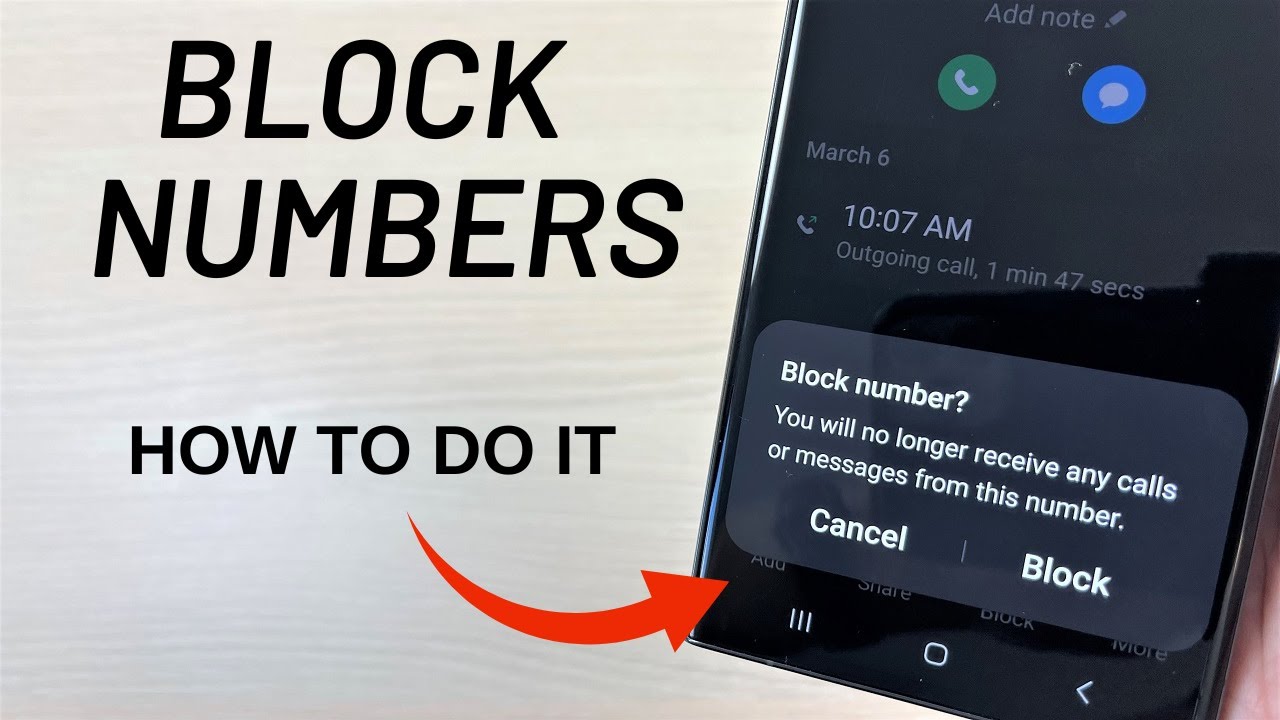Tired of relentless spam calls, telemarketers, or unwanted messages? Your Samsung phone offers robust built-in features to block specific numbers, helping you reclaim your peace and quiet. Whether it’s a nuisance caller, an ex-contact, or a persistent marketer, learning how to block numbers is an essential skill for any smartphone user.
Samsung’s One UI (User Interface) on its Galaxy phones makes the process intuitive, allowing you to block both calls and texts from various sources. This guide will cover all the ways to block numbers directly from your phone, helping you manage who can reach you.
Method 1: Blocking a Number from Your Call History (Phone App)
- Open the Phone app.
- Tap the “Recents” or “Calls” tab.
- Tap the number or contact to block, then tap the “i” icon or contact icon.
- Tap “Block” and confirm.
Method 2: Blocking a Number from Your Contacts
- Open the Contacts app or go to the “Contacts” tab in Phone app.
- Select the contact.
- Tap the three-dot menu > “Block contact” or “Block number.”
- Confirm if prompted.
Method 3: Blocking a Number from the Messages App
- Open the Messages app.
- Tap on the conversation to block.
- Tap the three-dot menu or contact’s name/number.
- Select “Block number” or similar and confirm.
Method 4: Manually Adding a Number to the Blocked List
- Open the Phone app.
- Tap the three-dot menu > “Settings.”
- Tap “Block numbers.”
- Enter the number manually under “Add phone number” and tap the plus (+) icon.
Method 5: Blocking Unknown/Private Numbers
- Go to Phone app > three-dot menu > Settings > “Block numbers.”
- Toggle on “Block unknown numbers” or “Block private numbers.”
Method 6: Using Caller ID and Spam Protection
- Open the Phone app > three-dot menu > Settings.
- Tap “Caller ID and spam protection.”
- Toggle it on.
- Customize: Choose between “Block all spam and scam calls” or “Only block high-risk scam calls.”
How to Unblock a Number
- Open Phone app > three-dot menu > Settings > Block numbers.
- Tap the minus (-) icon next to the number to remove it.
Frequently Asked Questions (FAQ)
Q1: Will the caller know if I block them?
No. Calls usually go to voicemail or play a busy signal. Texts are undelivered silently.
Q2: Does blocking a number stop both calls and texts?
Yes, calls and SMS from blocked numbers are both blocked.
Q3: Can I block unknown or private numbers?
Yes, toggle the setting in the Phone app > Settings > Block numbers.
Q4: Can blocked numbers leave voicemails?
Yes, but you won’t get notifications. You must check voicemail manually.
Q5: What is Caller ID and Spam Protection?
It’s a Samsung feature powered by Hiya that flags or blocks spam/scam calls automatically when enabled.