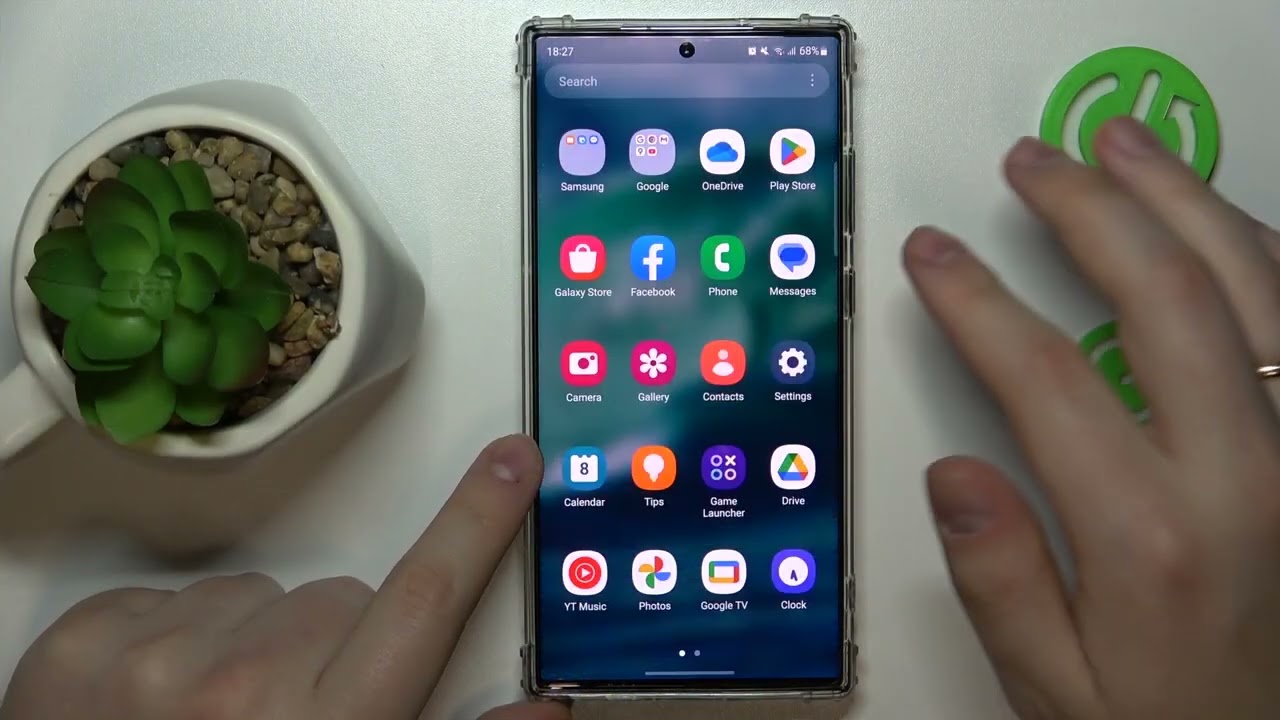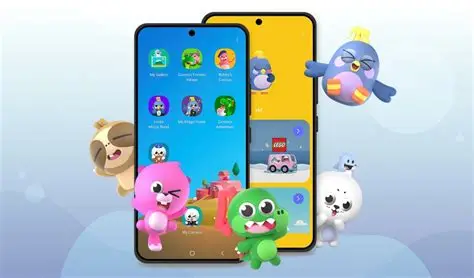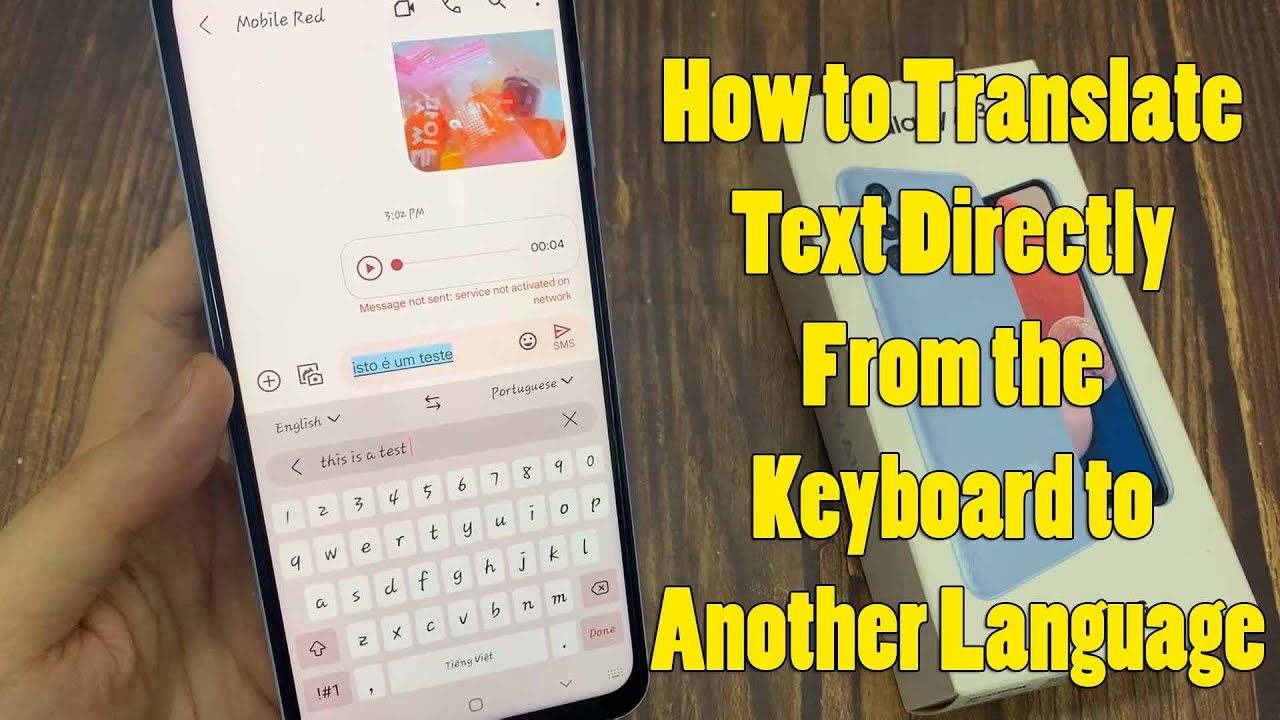Setting Google Chrome as the default browser on your Samsung Galaxy phone means that whenever you tap on a web link from any app (like email, messaging, or social media), it will automatically open in Chrome instead of Samsung Internet Browser or any other installed browser. This preference is managed within Android’s system settings.
The concept of a “default app” has been a core part of the Android operating system since its early versions. This design choice provides users with flexibility and control over which applications handle specific tasks, unlike some closed ecosystems where defaults are often pre-determined. Samsung, while providing its own suite of apps, respects this Android philosophy, allowing users to choose their preferred browser easily.
Step 1: Ensure Chrome is Installed
Before you can set Chrome as your default, it must be installed on your Samsung Galaxy phone.
- Check for Chrome: Look for the Chrome app icon (a colorful circle with a blue dot in the center) on your home screen or in your app drawer.
- Install Chrome (if necessary): If you don’t have Chrome, open the Google Play Store, search for “Google Chrome,” and tap Install.
Step 2: Access Your Phone’s Default Apps Settings
The most common and reliable way to change default applications is through your phone’s main Settings menu.
- Open Settings:
- Swipe down from the top of your screen to open the Notification Panel.
- Tap the gear icon (⚙️) in the top right corner to open Settings.
- Alternatively, find and tap the “Settings” app icon in your app drawer.
- Navigate to Apps:
- In the Settings menu, scroll down and tap Apps (or Applications or Apps & notifications, depending on your One UI version).
- Find Default Apps:
- Within the Apps section, look for an option like Choose default apps, Default apps, or tap the three-dot menu (⋮) or gear icon (⚙️) in the top right corner and select Default apps.
Step 3: Select Chrome as the Default Browser
Once you’re in the Default apps section, the process is straightforward.
- Tap “Browser app”: You will see a list of default app categories. Tap on “Browser app” (or “Browser”).
- Choose Chrome: A list of all web browsers installed on your phone will appear (e.g., Chrome, Samsung Internet, Firefox, Edge).
- Select “Chrome”: Tap on “Chrome” to set it as your default browser. A checkmark or highlight will confirm your selection.
That’s it! From now on, whenever you click a web link, it will automatically open in Google Chrome.
Alternative Method: Setting Default When Opening a Link for the First Time (Less Common Now)
In older Android versions or under specific circumstances, when you tap a link for the very first time after installing multiple browsers, Android might ask you which app you want to use to open the link.
- Tap a web link: Find and tap on any web link in an app.
- “Open with” dialog: A pop-up dialog might appear asking, “Open with” or “Complete action using.”
- Choose Chrome and “Always”:
- Select “Chrome” from the list of browsers.
- Crucially, tap “Always” (instead of “Just once”). This action will set Chrome as the default browser for all future web links.
Note: Modern Android versions (especially on Samsung with One UI) tend to prompt you less frequently and prefer that you manage default apps through the Settings menu as described in Method 1. However, it’s good to be aware of this historical method.
Troubleshooting and Tips
- If Chrome isn’t listed: Ensure Chrome is indeed installed on your phone. If it is, try restarting your phone and check again.
- If links still open in Samsung Internet: After setting Chrome as default, try force-stopping Samsung Internet Browser. Go to Settings > Apps > Samsung Internet > Force stop. Then, clear its defaults if any are set by tapping “Set as default” (or similar) and then “Clear defaults”. Restart your phone afterward.
- Browser Updates: Keep both Chrome and your Samsung phone’s software updated. App and OS updates can sometimes alter default app behaviors.
- Privacy Considerations: While convenient, remember that Chrome syncs your Browse history, bookmarks, and passwords across devices if you’re signed in with your Google account. Ensure you are comfortable with this data sync for privacy reasons.
By following these simple steps, you can ensure that your Samsung Galaxy phone seamlessly integrates with your preferred Browse experience, making your daily interactions smoother and more efficient.
Frequently Asked Questions (FAQ)
Q1: Why does my Samsung phone open links in Samsung Internet instead of Chrome by default?
A1: Samsung phones come with Samsung Internet Browser pre-installed and often set as the default browser out of the box. This is part of Samsung’s ecosystem integration, similar to how other manufacturers promote their own apps. You need to manually change this setting if you prefer Chrome.
Q2: Will setting Chrome as default affect other apps on my Samsung phone?
A2: No, setting Chrome as your default browser will only affect how web links are opened. It will not impact the functionality or defaults of other apps on your phone (e.g., your default messaging app, email app, or camera app).
Q3: Can I switch back to Samsung Internet as my default browser later?
A3: Yes, absolutely. The process is the same as setting Chrome as default. Simply follow Step 2 and Step 3 in this guide, but in the “Browser app” section, select “Samsung Internet” instead of “Chrome.”
Q4: I’ve followed the steps, but some links still open in Samsung Internet. What could be wrong?
A4: This can sometimes happen if an app has a specific “internal browser” that it uses for links, or if a very old app hasn’t properly recognized the system-wide default change.
- Clear Defaults for Samsung Internet: Go to Settings > Apps > Samsung Internet > Set as default > Clear defaults. Then, restart your phone.
- Check App-Specific Settings: Some apps (especially social media or news apps) might have their own in-app browser settings. Check their settings to see if you can disable their internal browser or force them to open links in external browsers.
Q5: Does setting Chrome as default affect my Google account sync or data?
A5: Setting Chrome as your default browser primarily affects which app handles web links. However, if you are signed into Chrome with your Google account, your Browse history, bookmarks, passwords, and other Chrome data will automatically sync with your Google account (if sync is enabled in Chrome’s settings). This is a feature of Chrome itself, not a direct consequence of setting it as default, but it’s important to be aware of for data management and privacy.