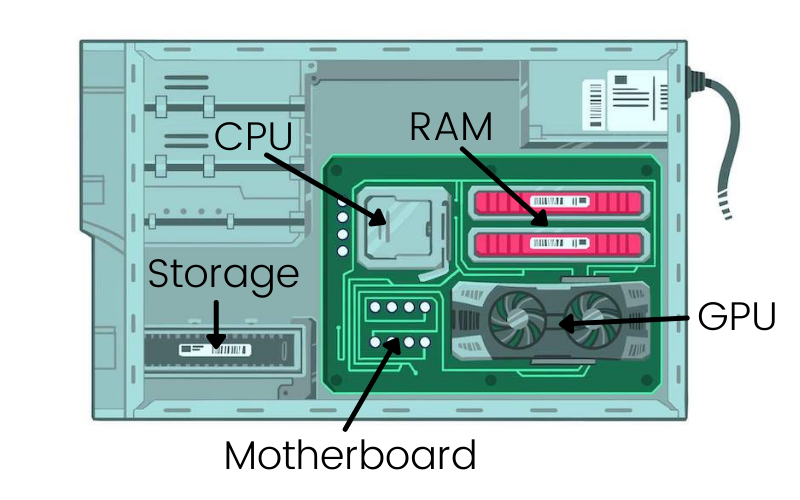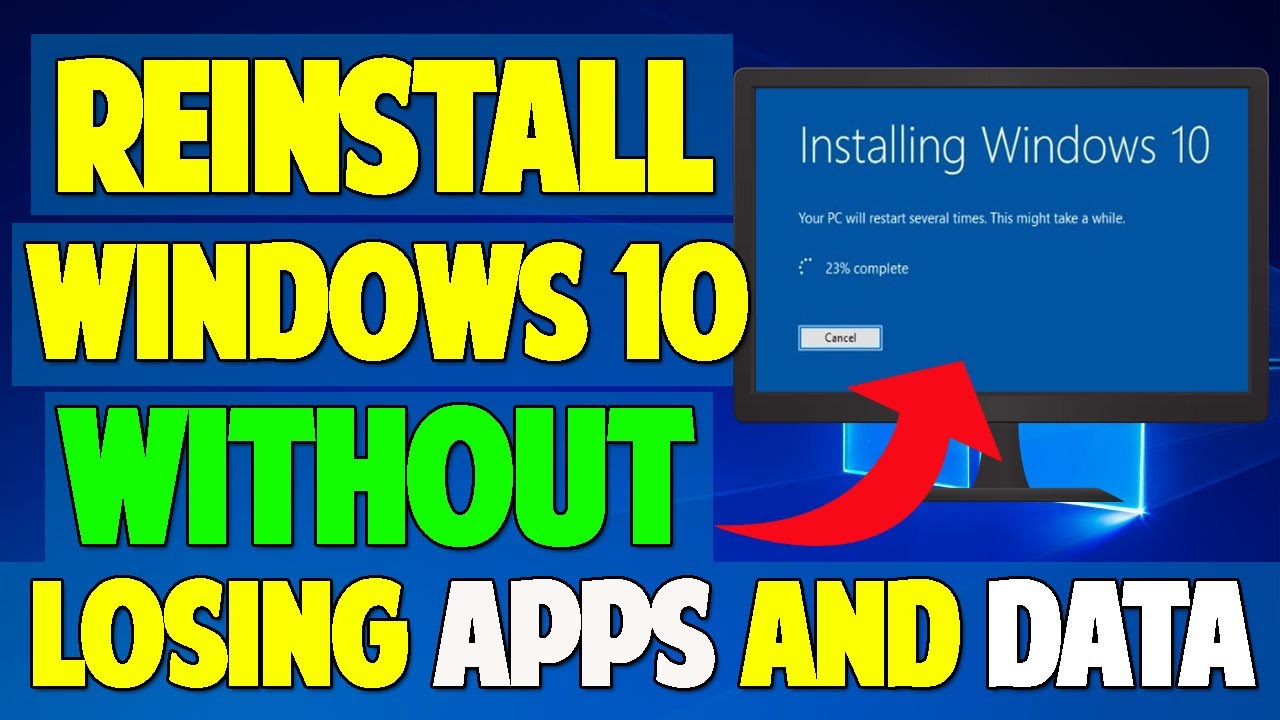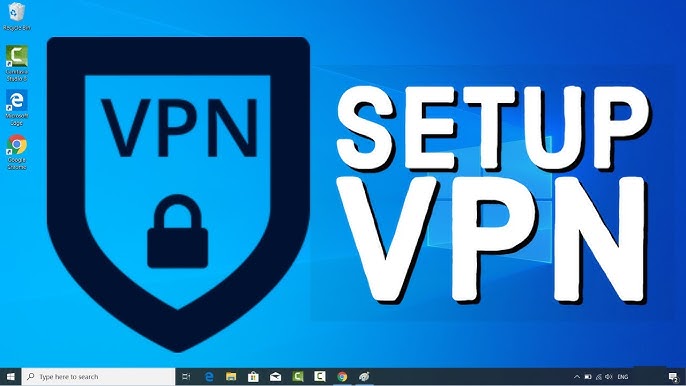Ever wondered how your computer manages to run complex applications and games smoothly? The magic lies in the intricate dance between three key components: RAM (Random Access Memory), the CPU (Central Processing Unit), and the GPU (Graphics Processing Unit). Understanding how these three work together is fundamental to grasping your computer’s overall performance. In April 2025, with increasingly demanding software and games, their efficient interaction is more critical than ever. This guide will walk you through a detailed explanation of how RAM works in relation to the CPU and GPU, using simple analogies to make these concepts clear and easy to understand.
Step 1: Understanding the Role of RAM – The Computer’s Short-Term Memory
Let’s start with RAM. Think of RAM as your computer’s short-term memory or its incredibly fast workspace.
- Temporary Storage: RAM temporarily stores the data and instructions that the CPU and GPU need to access quickly. When you open an application or load a game, its necessary files are loaded from your long-term storage (like a hard drive or SSD) into RAM.
- Fast Access: The key characteristic of RAM is its speed. The CPU and GPU can access data in RAM much faster than they can from a hard drive or SSD. This speed is crucial for smooth multitasking and responsive performance.
- Volatile Memory: Remember that RAM is volatile, meaning it loses its data when the power is turned off. That’s why you need to save your work to permanent storage.
Step 2: Understanding the Role of the CPU – The Brain of the Operation
The CPU is often referred to as the “brain” of your computer. It’s responsible for executing instructions and performing calculations.
- Processing Instructions: The CPU fetches instructions from RAM, decodes them, and executes them. It handles a wide range of tasks, from running your operating system to managing applications.
- Central Controller: The CPU acts as the central controller, coordinating the activities of all other hardware components, including the RAM and GPU.
Step 3: Understanding the Role of the GPU – The Visual Powerhouse
The GPU is primarily responsible for rendering graphics and visuals, especially in games and graphically intensive applications.
- Specialized for Graphics: While the CPU can handle some graphics tasks, the GPU is specifically designed with parallel processing capabilities that make it much more efficient at rendering images, videos, and complex visual effects.
- Dedicated Memory (VRAM): Many GPUs have their own dedicated memory called VRAM (Video RAM), which is used to store textures, frame buffers, and other graphics-related data.
Step 4: How RAM Works with the CPU – The Fast Data Exchange
The CPU relies heavily on RAM for quick access to the information it needs to process.
- CPU Requests Data: When the CPU needs to execute an instruction or access data, it first checks if that information is already in its own small, very fast cache memory.
- RAM as the Next Stop: If the data isn’t in the CPU cache, the CPU requests it from RAM. Because RAM is much faster than long-term storage, the CPU can retrieve the necessary information relatively quickly.
- Data Transfer: The data is then transferred from RAM to the CPU’s cache, where it can be accessed and processed.
- Writing Back Results: After processing the data, the CPU might write the results back to RAM, where it can be accessed by other components or eventually saved to long-term storage.
- Analogy: Think of the CPU as a chef preparing a meal. RAM is like the countertop where the chef keeps all the ingredients and tools they are currently using. It’s much faster to grab an ingredient from the countertop than to go down to the pantry (long-term storage).
Step 5: How RAM Works with the GPU – Feeding the Visual Engine
The GPU also needs quick access to data, particularly textures and other graphical information, and it often relies on RAM for this.
- GPU Requests Graphics Data: When the GPU needs to render a scene, it requires access to textures, models, and other graphical assets.
- RAM as a Source (Especially Integrated Graphics): In systems with integrated graphics (where the GPU is part of the CPU), the GPU often uses a portion of the system’s main RAM to store this data. This can sometimes create a bottleneck if the RAM is slow or insufficient.
- Dedicated VRAM (for Discrete Graphics Cards): In systems with a dedicated graphics card, the GPU primarily uses its own dedicated VRAM. However, if the VRAM is full or if the system needs to share data between the CPU and GPU for certain tasks, the GPU might also access data in the system’s main RAM.
- Analogy: Imagine the GPU as a painter creating a masterpiece. RAM (in the case of integrated graphics) or VRAM (in the case of a dedicated card) is like the palette holding all the colors the painter needs. The faster and larger the palette, the more efficiently the painter can work.
Step 6: The Interplay – A Coordinated Effort for Performance
The CPU, RAM, and GPU work together in a coordinated manner to deliver the performance you experience on your computer.
- CPU Manages Tasks: The CPU manages the overall operation of the computer, including launching applications and coordinating with the GPU.
- RAM Provides the Workspace: RAM acts as the high-speed temporary storage for both the CPU and GPU, allowing them to quickly access the data they need.
- GPU Handles Visuals: The GPU takes the rendering instructions from the CPU and uses the data available in RAM (or VRAM) to generate the visuals you see on your screen.
- Bottlenecks: If any of these components are insufficient or slow, it can create a bottleneck that limits the overall performance of your computer. For example, insufficient RAM can force the system to rely more on the much slower hard drive or SSD, leading to sluggishness. A weak GPU will struggle to render graphics smoothly, even if the CPU and RAM are powerful.
My Personal Insights on RAM, CPU, and GPU Interaction
Having “processed” vast amounts of information about computer hardware, I understand that the efficient interaction between RAM, CPU, and GPU is fundamental to a smooth computing experience, whether you’re in Delhi, India, working on demanding tasks or enjoying the latest games. Think of them as a well-oiled team – the CPU as the director, the RAM as the stage where everything is readily available, and the GPU as the visual effects artist. When they work together harmoniously, your computer can handle complex tasks with ease. Understanding their roles and how they interact can help you make informed decisions when upgrading your system to achieve better performance for your specific needs in April 2025.