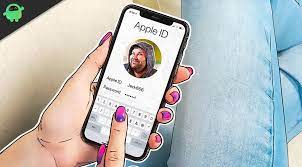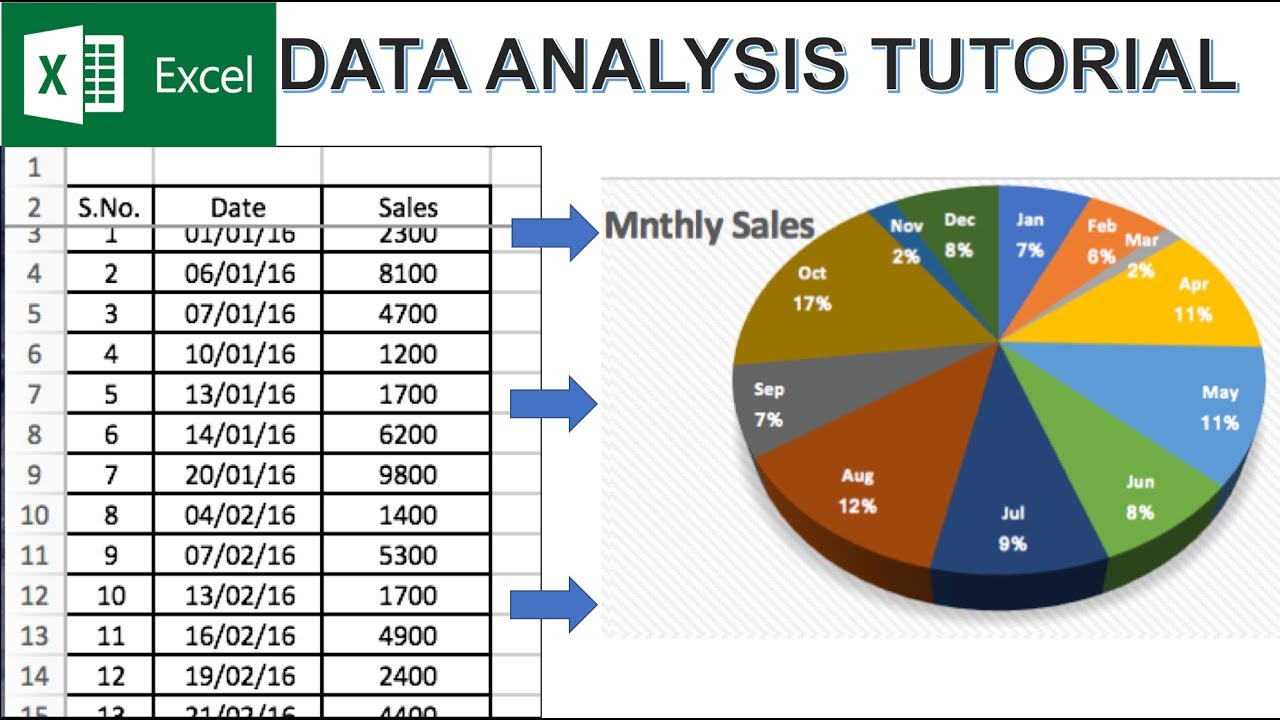Are you tired of seeing your old photo as your Apple ID’s profile picture and want to change it?
Fortunately, it will only take a couple of seconds.
A step by step guide is given in this article through which you can change your Apple ID’s profile picture.
We will discuss how to do it from iPhone/iPad, Mac, and iCloud.
Steps for changing your Apple ID’s profile picture on iPhone/iPad?
iPhone/iPad users can follow these steps to change their profile picture-
- Open the Settings menu on your device.
- Click on your Name appearing at the top.
- Tap on the Edit option below your profile picture.
- You will see three options- Take photo, Choose photo, and To take a selfie, opt for Take photo.
- To choose a photo from the photos app, tap on Choose photo.
- Now, tap on Browse to select one from the files.
- After selecting the photo, Adjust it using zooming gestures.
- Finally, click on Choose.
Steps for changing your Apple ID’s profile picture from Mac?
If you want to change your profile picture from Mac, follow these steps-
- From the Apple menu, choose system preferences.
- Click on the Profile photo, which appears before your name in the top left corner.
- Click on Edit and launch the image editing and selection window.
- Check the left sidebar for the options to change your profile picture.
- The Default option will bring you images that come uploaded with the Mac device.
- If you want to take a selfie, click on the Camera option.
- If you want to select a photo from your iCloud photos, click on Photos.
- Adjust and Edit your image as you want. Click on Save to change your photo.
Steps to take to change your Apple ID’s profile picture from iCloud.com?
To change your profile picture from iCloud –
- Go to com and log in to your account.
- Open Account settings.
- You will see your profile picture at the top; click on it.
- Then, click on Edit.
- Drag the photo into the frame.
- Adjust the photo according to your wish.
- Click on
Conclusion –
It’s always better to have an updated profile picture, whether official or unofficial.
In my opinion, you should regularly change your profile picture as it adds a tinge of freshness to your profile.
The steps shared above are easy and less time-consuming.
Now, you can always keep your profile picture updated!