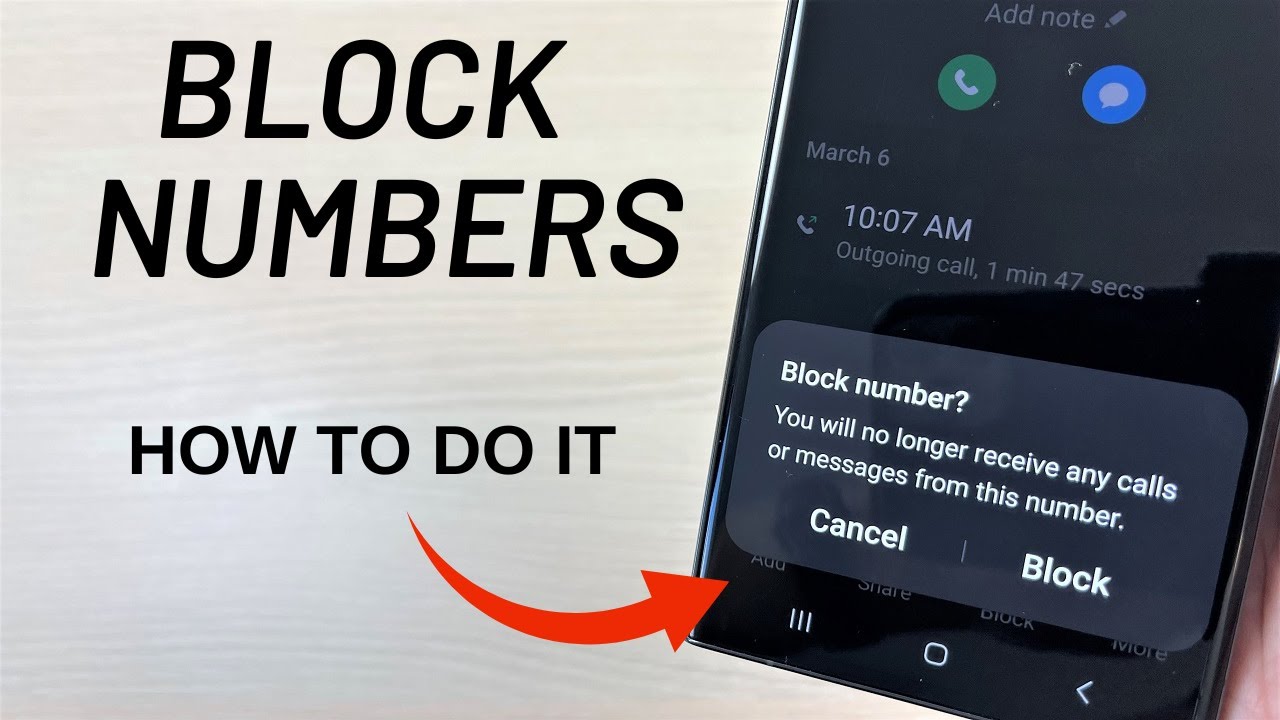Ghost touch, also known as phantom touch or random touch, is a frustrating issue where your phone’s screen registers touches or inputs even when you’re not physically touching it. This can lead to apps opening or closing unexpectedly, settings changing on their own, typing errors, or your phone behaving erratically, making it difficult or impossible to use.
The touchscreen on your Samsung Galaxy phone relies on a sophisticated technology, primarily capacitive touch, to detect your finger’s electrical conductivity. The screen is covered with a grid of transparent electrodes. When your finger (or another conductive object) touches the screen, it disrupts the electrical field, allowing the phone to pinpoint the exact location of the touch.
However, this intricate system can be sensitive to various interferences, leading to ghost touch. While it often seems like a complex problem, many common causes are relatively simple to fix, ranging from external factors like dirt or moisture to internal software glitches or, in some cases, hardware damage.
A Brief History of Touchscreen Technology: The concept of touchscreens dates back to the mid-20th century. E.A. Johnson developed the first finger-driven capacitive touchscreen in 1965 at the Royal Radar Establishment in the UK. Early touchscreens were often resistive, relying on pressure, but the advent of the iPhone in 2007 popularized multi-touch capacitive screens, which became the standard for modern smartphones like the Samsung Galaxy series. The precision and responsiveness of these screens, while revolutionary, also introduced new troubleshooting challenges like “ghost touch” when their delicate balance is disturbed.
How to Fix the Ghost Touch Problem on Your Samsung Galaxy
Troubleshooting ghost touch problems often involves a process of elimination, starting with the simplest and most common solutions.
Step 1: Clean Your Screen Thoroughly
Dust, dirt, moisture, or even oil from your fingers can interfere with the capacitive touchscreen.
- Tools Needed: A clean, soft, lint-free microfiber cloth (like a screen cleaning cloth or camera lens cloth). You can slightly dampen it with distilled water or a specialized screen cleaner if needed, but avoid harsh chemicals.
- How to Clean:
- Turn off your phone completely.
- Gently wipe the entire screen surface, paying attention to corners and edges where grime might accumulate. Do not apply excessive pressure.
- If using a damp cloth, follow up immediately with a dry part of the cloth to ensure no moisture remains.
- Action: After cleaning, restart your phone and check if the ghost touch persists.
Step 2: Remove Screen Protector and Phone Case
Improperly fitted, dirty, or damaged screen protectors and phone cases are very common culprits for ghost touch.
- Screen Protector Issues: Air bubbles, dust, moisture trapped underneath, cracks, or a peeling screen protector can create unintended contact points or interfere with touch recognition. Low-quality screen protectors, especially those with adhesive only on the edges, can also cause issues.
- Phone Case Issues: A case that is too tight or presses against the screen edges can inadvertently trigger touches.
- How to Check:
- Carefully remove your screen protector.
- Remove your phone case.
- Action: Test your phone without the screen protector and case. If the ghost touch disappears, the accessory was the problem. Replace the screen protector with a high-quality, properly fitted one, or try a different phone case.
Step 3: Check Your Charger and Cable
Faulty or low-quality charging accessories can cause electrical interference that manifests as ghost touches, especially when your phone is plugged in. This is a surprisingly common cause.
- Symptoms: Ghost touches primarily occur or worsen when your phone is charging.
- How to Check:
- Unplug your charger and test if the ghost touch stops.
- Try using a different charging cable and power adapter that are genuine Samsung accessories or from a reputable third-party brand.
- Action: If the problem resolves with a different charger/cable, replace your old charging accessories. Always use charging accessories that meet your Samsung phone’s specifications.
Step 4: Restart Your Device
A simple restart can often resolve temporary software glitches that might be causing erratic touchscreen behavior.
- How to Restart:
- For most modern Samsung Galaxy phones (no physical Power button or Side button only): Press and hold the Power/Side button and Volume Down button simultaneously until the power options appear, then tap “Restart.”
- For older Samsung Galaxy phones with a dedicated Power button: Press and hold the Power button, then tap “Restart.”
- If the touchscreen is unresponsive: Press and hold the Volume Down button and the Power/Side button simultaneously for 10-15 seconds until the phone forces a restart.
- Action: Let your phone restart completely and then check for ghost touches.
Step 5: Disable Touch Sensitivity and Enable Accidental Touch Protection
Samsung Galaxy phones have settings that can sometimes affect touchscreen behavior.
- Touch Sensitivity: This feature increases screen sensitivity for use with thick screen protectors. If you’re not using a screen protector or using a very thin one, keeping this on can make the screen overly sensitive, leading to ghost touches.
- How to Disable: Go to Settings > Display. Scroll down and toggle off “Touch sensitivity.”
- Accidental Touch Protection: This feature prevents touches from being registered when the phone is in a dark place, like a pocket or bag, helping to avoid unintended actions.
- How to Enable: Go to Settings > Display. Scroll down and toggle on “Accidental touch protection.”
- Action: Adjust these settings one by one and test your phone after each change.
Step 6: Clear Cache Partition
The cache partition stores temporary system files. A corrupted cache can sometimes lead to various system issues, including touchscreen malfunctions. This process is safe and won’t delete your personal data.
- How to Clear Cache Partition:
- Turn off your phone.
- Connect your phone to a computer using a USB cable (or plug in wired headphones if your phone has a headphone jack, or for older models with a Home/Bixby button, no connection might be needed). This connection is crucial for many newer Samsung models to enter Recovery Mode.
- Press and hold the Volume Up button and the Power button (or Power/Side + Volume Up + Bixby button for older models with Bixby) simultaneously.
- When the Samsung logo appears, release both buttons. You will enter the Android Recovery menu.
- Use the Volume Down button to navigate to “Wipe cache partition.”
- Press the Power button to select it.
- Confirm by selecting “Yes” (using Volume Down to navigate and Power to select).
- Once the cache is wiped, select “Reboot system now” and press the Power button.
- Action: After rebooting, check if the ghost touch is resolved.
Step 7: Check for Software Updates
Software bugs can sometimes cause touchscreen issues. Keeping your phone’s operating system updated ensures you have the latest bug fixes and performance improvements.
- How to Check:
- Go to Settings.
- Scroll down and tap on “Software update.”
- Tap “Download and install.”
- Action: If an update is available, download and install it. Test your phone after the update.
Step 8: Test in Safe Mode
Safe Mode starts your phone with only essential system apps, temporarily disabling all third-party applications. This helps determine if a recently installed or misbehaving app is causing the ghost touch.
- How to Enter Safe Mode:
- Turn off your phone.
- Press and hold the Power button (or Power/Side button on newer models).
- When the Samsung logo appears, release the Power button and immediately press and hold the Volume Down button.
- Continue holding the Volume Down button until the phone fully boots up. You should see “Safe mode” displayed in the bottom-left corner of the screen.
- While in Safe Mode: Use your phone as you normally would. If the ghost touch disappears in Safe Mode, a third-party app is likely the culprit.
- How to Exit Safe Mode: Simply restart your phone normally.
- Action: If an app is causing the issue, restart your phone to exit Safe Mode, then try uninstalling recently installed applications one by one until the problem is resolved.
Step 9: Factory Reset (Last Resort for Software Issues)
If all software-related troubleshooting steps fail, a factory reset is the ultimate software solution. This will erase all data on your phone and restore it to its original factory settings.
- WARNING: Back up all your important data (photos, videos, contacts, messages, etc.) before proceeding. Use Samsung Smart Switch, Google Drive, or other cloud services.
- How to Factory Reset:
- Go to Settings.
- Scroll down and tap on “General management.”
- Tap “Reset.”
- Tap “Factory data reset.”
- Review the information and tap “Reset phone,” then “Delete all.”
- Enter your PIN/password if prompted.
- Action: Set up your phone as new and then test the touchscreen. If the problem persists after a factory reset, it strongly suggests a hardware issue.
Step 10: Seek Professional Repair (Hardware Issue)
If none of the above software and accessory-related solutions work, the ghost touch problem is almost certainly a hardware malfunction.
- Common Hardware Culprits:
- Damaged Digitizer: The digitizer is the layer beneath the screen that registers touch. Physical impact, water damage, or manufacturing defects can damage it.
- Screen Assembly Damage: Even without visible cracks, internal damage to the screen assembly can cause erratic touch.
- Loose Internal Cables: Less common, but internal display cables can become loose, leading to intermittent touch issues.
- Battery Swelling: In rare cases, a swollen battery can put pressure on the display from the inside, causing phantom touches.
- Action:
- If your phone is still under warranty, contact Samsung Support or visit an authorized Samsung service center.
- If out of warranty, find a reputable local phone repair shop. Describe the symptoms clearly. Be prepared that a screen replacement, which includes the digitizer, is often the necessary repair for hardware-related ghost touch.
Frequently Asked Questions (FAQ)
Q1: What exactly is “ghost touch” on a phone?
Ghost touch refers to instances where your phone’s touchscreen registers inputs or taps by itself, without any physical interaction from your finger or stylus. It’s like an invisible “ghost” is touching your screen.
Q2: Can a dirty screen or screen protector really cause ghost touch?
Yes, absolutely. This is one of the most common and easily fixable causes. Dust, moisture, oil, or even minor air bubbles or cracks on or under your screen protector can interfere with the touch digitizer, leading to false inputs.
Q3: Why does my Samsung phone only have ghost touch when it’s charging?
If ghost touch primarily occurs while charging, it’s very likely due to a faulty or non-standard charger or charging cable. Poor quality charging accessories can introduce electrical interference (noise) that disrupts the sensitive touch screen digitizer. Try using only genuine Samsung chargers and cables.
Q4: Will a factory reset fix ghost touch if it’s a software problem?
A factory reset is a powerful solution for most software-related issues, including ghost touch caused by corrupted software, deep-seated bugs, or misbehaving apps. If the problem is software-based, a factory reset typically resolves it. However, remember to back up your data first!
Q5: How can I confirm if my ghost touch is a hardware or software issue?
The best way to differentiate is by testing your phone in Safe Mode. If the ghost touch stops in Safe Mode, it’s almost certainly a software issue (likely a third-party app). If the ghost touch persists even in Safe Mode and after a factory reset, it points strongly to a hardware malfunction.
Q6: What should I do if my phone’s screen is cracked and I’m experiencing ghost touch?
If your screen is cracked, it’s highly probable that the physical damage is causing the ghost touch. Cracks can directly affect the digitizer or allow debris and moisture to get underneath, leading to phantom inputs. In this scenario, a screen replacement by a professional service center is almost always required to fix the issue.