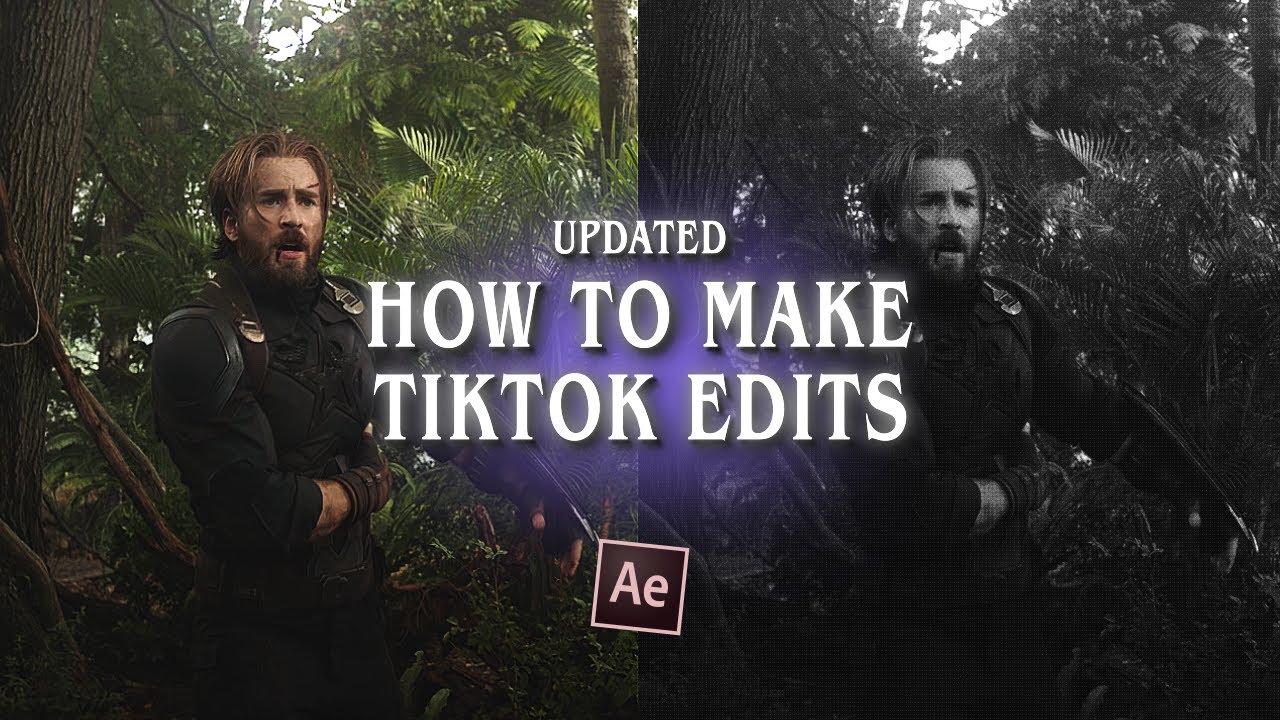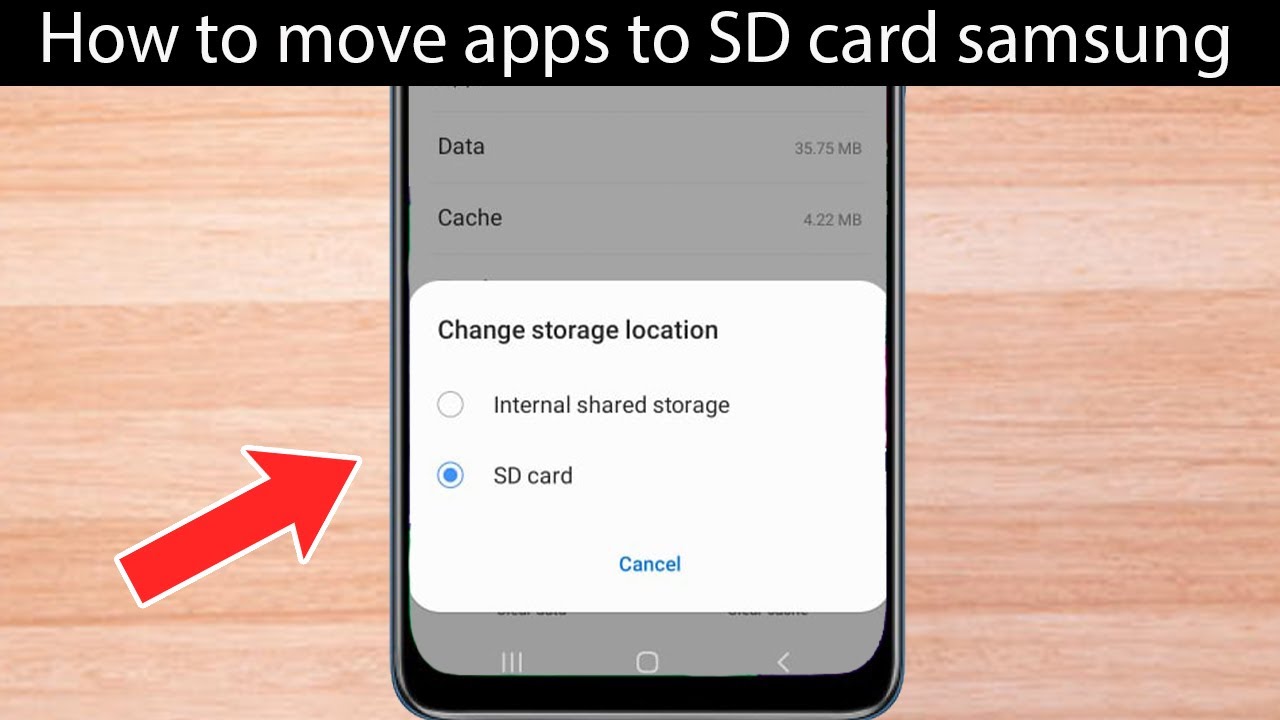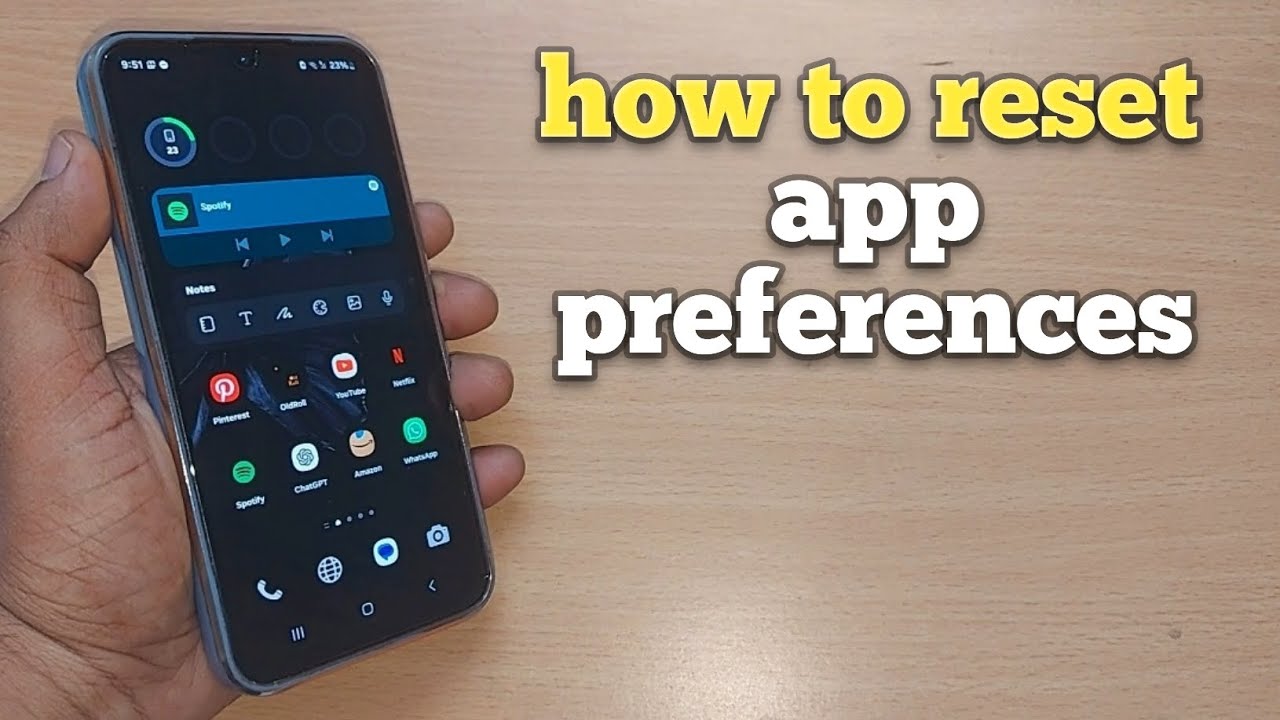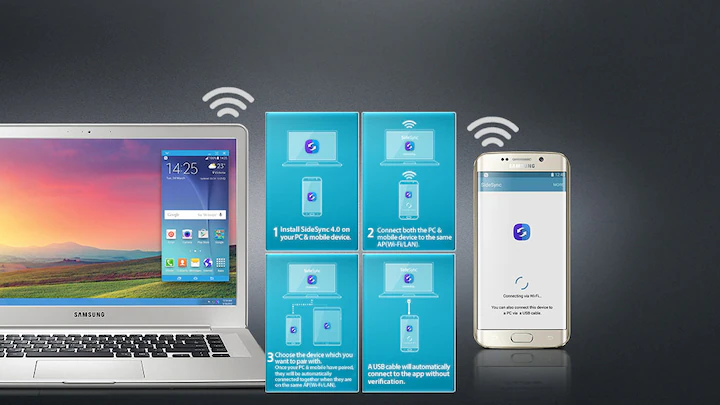Creating aesthetic TikTok edits on your phone can greatly improve your content quality and attract more viewers. Aesthetic edits help your videos stand out with smooth transitions, pleasing visuals, and on-trend effects. Whether you’re new to TikTok editing or want to improve your skills, this guide covers everything you need to know — from planning your video to finalizing and uploading it — all using just your smartphone.
What Does “Aesthetic” Mean in TikTok Edits?
In TikTok, aesthetic edits focus on visually appealing, harmonious content. This involves consistent color grading, smooth cuts, trendy effects, and often syncing visuals with music beats. The goal is to create videos that feel cohesive and pleasing to watch.
Step 1: Plan Your Content and Style
Before shooting or editing, decide on your video’s theme and style. Consider:
- Color Palette: Soft pastels, warm tones, or monochrome? Consistency matters.
- Music Choice: Pick a trending or mood-appropriate song.
- Transitions: Think about how scenes will flow—quick cuts, fade-ins, or zooms.
- Visual Effects: Light leaks, VHS effects, or glitch edits can add style.
Planning helps keep your edits focused and polished.
Step 2: Shoot Good Quality Footage
Even the best edits struggle if the footage is poor. Tips for shooting:
- Use natural light or ring lights to improve brightness.
- Shoot in high resolution and stable settings.
- Capture multiple takes and angles for editing options.
- Keep your phone steady or use a tripod.
Quality footage is the base for great edits.
Step 3: Choose the Right Editing Apps
While TikTok offers built-in editing tools, dedicated apps provide more control. Some popular free or low-cost apps include:
- CapCut: TikTok’s official editor, ideal for transitions, effects, and syncing.
- InShot: User-friendly with filters, speed control, and text options.
- VN Video Editor: Powerful editing with multi-layer timelines and effects.
- Adobe Premiere Rush: Professional-grade tools for color correction and audio.
I personally use CapCut for quick TikTok edits due to its seamless integration.
Step 4: Import Footage and Music to Your Editing App
- Open your chosen app.
- Create a new project and import your recorded clips.
- Add your selected music track. Most apps let you trim or loop music.
Always use music that fits your theme and preferably trending on TikTok for more visibility.
Step 5: Trim and Arrange Clips
- Cut unnecessary parts to keep the video engaging.
- Arrange clips in the desired sequence.
- Keep the total video length within TikTok’s limits (usually 15-60 seconds).
- Focus on timing cuts to the beat of the music for a dynamic feel.
Step 6: Add Smooth Transitions
Transitions improve flow between clips. Common aesthetic transitions include:
- Fade In/Out: Gentle dissolves between scenes.
- Slide or Swipe: Moving clips in or out of the frame.
- Zoom: Close-ups or zoom-outs for dramatic effect.
- Speed Ramping: Slowing or speeding clips briefly.
Most editing apps have built-in transition effects. Use them sparingly to maintain smoothness.
Step 7: Apply Color Grading and Filters
Color consistency creates an aesthetic vibe.
- Adjust brightness, contrast, and saturation.
- Use filters matching your chosen palette.
- Apps like CapCut and VN offer LUTs (color profiles) for cinematic looks.
Avoid over-saturating or extreme filters, which can appear unprofessional.
Step 8: Add Text, Stickers, and Effects
Text overlays can add context or humor. For aesthetics:
- Use simple fonts and minimal text.
- Position text strategically to avoid clutter.
- Add subtle effects like light leaks, grain, or lens flares for style.
- Avoid too many stickers or animated emojis unless it suits your theme.
Step 9: Fine-Tune Audio
- Adjust music volume relative to any voice or ambient sound.
- Use fade-in/out audio transitions for smoothness.
- Sync audio beats with visual cuts for impact.
Audio is as important as visuals in engaging viewers.
Step 10: Export and Upload to TikTok
- Export your video in high resolution (1080p preferred).
- Save to your phone gallery.
- Open TikTok, tap the + icon, and upload the edited video.
- Add captions, hashtags, and cover thumbnails.
- Post at optimal times for your audience.
Troubleshooting Common TikTok Editing Issues
- Video too large to upload: Compress using apps like Video Compressor or reduce resolution.
- Music syncing off: Use app timeline markers or manual adjustment tools.
- App crashes: Clear cache or update the app.
- Quality loss: Export at the highest possible quality, avoid multiple re-encodes.
My Experience Making Aesthetic TikTok Edits
When I first started, I used TikTok’s built-in editor but switched to CapCut for better control over transitions and color. Planning music beats before cutting clips improved flow drastically. I found that less is more—simple cuts and consistent color make the video feel professional. Syncing clips to music beats makes videos more engaging. Experimenting with filters helped me develop a unique style.
Tips to Improve Your TikTok Edits
- Follow trending TikTok challenges and editing styles for inspiration.
- Watch popular creators to analyze their editing techniques.
- Keep experimenting with new apps and effects.
- Practice makes perfect—edit regularly.
- Engage with your audience through comments to learn what they enjoy.
Conclusion
Making aesthetic TikTok edits on phone is about combining good footage, thoughtful planning, and careful editing. Using apps like CapCut, trimming to music beats, applying consistent color grading, and adding subtle effects will help your videos stand out. With practice, your edits will become smoother and more engaging, helping grow your TikTok presence.