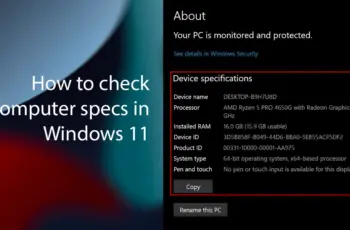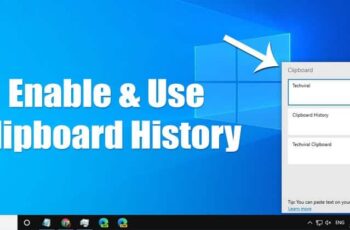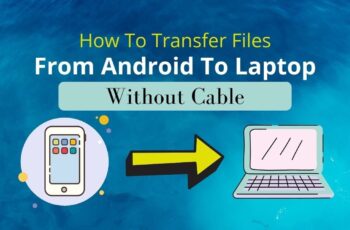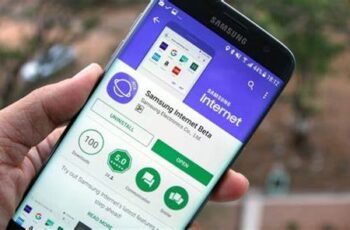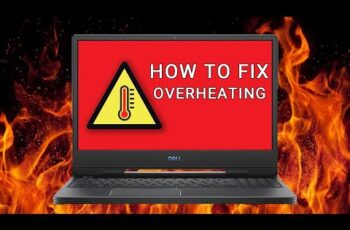Knowing your Windows PC’s system specifications is essential for everything from checking software compatibility to planning hardware upgrades. Fortunately, Windows offers several built-in tools to help you gather this information, from quick overviews to detailed reports.
Step 1: Get a Quick Overview (Settings – Windows 10 & 11)
- This is the fastest and easiest way to find basic information about your CPU, RAM, and Windows version. This method works similarly for both Windows 10 and Windows 11.
- Open Settings:
- Windows 11: Right-click on the Start button (the Windows logo) on your taskbar and select “Settings.”
- Windows 10: Click the Start button (Windows logo) in the bottom-left corner, then click the gear icon (Settings).
- Keyboard Shortcut (Both): Press Windows key + I.
- Navigate to “About”:
- In the Settings window, select “System” from the left-hand menu.
- Then, scroll down the left-hand menu and click on “About” (usually at the very bottom).
- View Device Specifications: On the right side of the “About” screen, you will see a section titled “Device specifications.” Here, you’ll find:
- Processor: Your CPU model and clock speed (e.g., Intel Core i7-12700K).
- Installed RAM: The amount of RAM (Random Access Memory) installed in your PC (e.g., 16.0 GB).
- Device name, Product ID, System type: (e.g., 64-bit operating system, x64-based processor).
- Pen and touch: Indicates touch screen capabilities. You will also find “Windows specifications” below this, detailing your Windows edition, version, and OS build.
Step 2: Access Detailed System Information (System Information Tool)
- For a more comprehensive look at nearly every hardware and software component of your PC, the System Information tool is invaluable.
- Open System Information:
- Search: Click the Start button or Search icon on your taskbar, type “System Information” (or just “msinfo32”), and then click on the “System Information” app from the search results.
- Run Command: Press Windows key + R to open the Run dialog box. Type msinfo32 and press Enter.
- Explore System Summary: The “System Information” window will open. By default, it displays the “System Summary” on the right pane. This summary includes:
- OS Name: Your Windows operating system version (e.g., Microsoft Windows 11 Home).
- System Manufacturer & Model: Useful for identifying your computer model (e.g., Dell Inc., XPS 15 9520).
- Processor: Detailed CPU information, including architecture.
- Installed Physical Memory (RAM): Total RAM.
- BIOS Version/Date: Important for firmware updates.
- Motherboard Manufacturer/Product: Identifies your motherboard.
- System Type: (e.g., x64-based PC).
- Browse Components for More Detail:
- Use the left-hand navigation pane to expand categories like “Hardware Resources,” “Components,” and “Software Environment.”
- For specific details like your Graphics Card (GPU), expand “Components” and click on “Display.”
- For Storage (Hard Drives/SSDs), expand “Components” and click on “Storage” then “Disks.“
- This tool provides a wealth of information, sometimes overwhelming, but very thorough.
Step 3: Check Hardware in Real-Time (Task Manager)
- The Task Manager is not just for closing unresponsive programs; its “Performance” tab provides real-time monitoring and basic specifications of your core hardware components.
- Open Task Manager:
- Keyboard Shortcut: Press Ctrl + Shift + Esc.
- Taskbar: Right-click on an empty space on your taskbar and select “Task Manager.”
- Go to Performance Tab: Click on the “Performance” tab at the top of the Task Manager window.
- View Component Details: In the left pane, you’ll see a list of your main hardware components:
- CPU: Shows your processor model, usage, speed, cores, and logical processors.
- Memory: Displays total RAM, usage, and speed.
- Disk: Shows your storage drives (HDD/SSD) and their activity.
- GPU: Provides information about your graphics card(s), including usage, dedicated memory, and driver version. (Note: On older Windows 10 versions, GPU info might be less detailed or absent).
- Ethernet/Wi-Fi: Network adapter details. This method is excellent for checking if your hardware is meeting its potential or bottlenecking performance.
Step 4: For Graphics and DirectX Information (DxDiag)
- The DirectX Diagnostic Tool (DxDiag) is specifically useful for troubleshooting display and sound issues, and it provides detailed information about your graphics card (GPU) and DirectX version.
- Open Run Dialog: Press Windows key + R.
- Type DxDiag: In the Run dialog box, type dxdiag and press Enter.
- Confirm Prompt: If prompted to check if your drivers are digitally signed, click “Yes.”
- View System and Display Tabs:
- The “System” tab provides general system info similar to the “About” page.
- Switch to the “Display” tab(s) to find detailed information about your graphics card(s), including:
- Name: Your GPU model (e.g., NVIDIA GeForce RTX 3070).
- Manufacturer: (e.g., NVIDIA).
- Chip Type, DAC Type, Device Type.
- Display Memory (VRAM): Dedicated GPU memory.
- Driver Version & Date: Crucial for troubleshooting display issues.
- DirectX Features: Indicates if various DirectX capabilities are enabled.
- The “Sound” and “Input” tabs provide information on audio devices and peripherals.
Step 5: Using Command Prompt or PowerShell (Advanced Users)
- For those comfortable with command-line interfaces, these tools offer quick ways to extract specific system information.
- Command Prompt (systeminfo command):
- Open Command Prompt: Click Start, type cmd, and select “Command Prompt.”
- Type Command: Type systeminfo and press Enter.
- View Report: The command will generate a detailed text-based report of your system’s hardware and software configuration. This can take a moment to compile. Look for sections like “Processor(s),” “Total Physical Memory,” “OS Name,” etc.
- PowerShell (Get-ComputerInfo cmdlet):
- Open PowerShell: Click Start, type powershell, and select “Windows PowerShell.”
- Type Command: Type Get-ComputerInfo and press Enter.
- View Comprehensive Info: This cmdlet provides a highly structured and comprehensive object of system and operating system properties. It’s often more organized than systeminfo and can be filtered for specific properties (e.g., Get-ComputerInfo -Property “*processor*”).
Step 6: Using Third-Party Tools (For Even Deeper Analysis)
- While Windows’ built-in tools are robust, some third-party applications offer even more granular detail, real-time sensor monitoring, or user-friendly interfaces, especially for specific hardware components.
- CPU-Z: Provides extremely detailed information about your CPU, motherboard, RAM, and basic GPU info.
- GPU-Z: Specializes in graphics card information, including real-time sensor data, clock speeds, and memory details.
- Speccy: Offers a comprehensive overview of your entire system (CPU, RAM, Motherboard, GPU, Storage, Network, Peripherals) in a single, easy-to-read interface.
- HWMonitor: Primarily a hardware monitoring tool that displays real-time temperatures, voltages, and fan speeds for various components.
How to Use Third-Party Tools:
- Download: Go to the official website of the chosen tool (e.g., cpuid.com for CPU-Z/GPU-Z, ccleaner.com/speccy for Speccy, cpuid.com for HWMonitor).
- Install: Follow the installation prompts. Be cautious of bundled software during installation.
- Launch & Analyze: Open the application. Most are self-explanatory and present the information clearly.
- Knowing how to access your PC’s specifications is a fundamental skill for any Windows user. It empowers you to make informed decisions about your computer’s health, performance, and future upgrades.
FAQ: How to Find System Specs in Windows PC
- Q1: What are the most important PC specs to know? The most important PC specs to know typically include your Processor (CPU) model, the amount of Installed RAM, your Graphics Card (GPU) model, and your Storage type and capacity (HDD or SSD, and size). Knowing your Windows operating system version (e.g., Windows 10 Home, Windows 11 Pro) and whether it’s 64-bit is also crucial.
- Q2: How do I check my graphics card (GPU) specs specifically? You can check your GPU specs using:
- DxDiag: Press Windows key + R, type dxdiag, press Enter, and go to the “Display” tab.
- Device Manager: Press Windows key + X, select “Device Manager,” expand “Display adapters,” right-click on your GPU, and choose “Properties.”
- Task Manager: Press Ctrl + Shift + Esc, go to the “Performance” tab, and click on “GPU.”
- Third-party tools like GPU-Z provide the most detailed GPU information.
- Q3: How can I find out how much RAM I have and its speed? Settings (“About”): Provides the total Installed RAM.
- System Information (msinfo32): Shows total Physical Memory.
- Task Manager (“Performance” tab, “Memory”): Displays total RAM, its speed (e.g., 3200 MHz), and current usage. This is often the best quick view for both amount and speed.
- Third-party tools like CPU-Z give even more granular details about each RAM stick (module).
- Q4: My PC feels slow. How can checking specs help me troubleshoot? Checking specs can help you identify potential bottlenecks. For example:
- Low RAM: If you have 4GB of RAM and try to run modern games, it will be slow.
- Outdated CPU/GPU: If your processor or graphics card doesn’t meet the minimum requirements for a game or software, it will struggle.
- HDD vs. SSD: If your primary drive is an older Hard Disk Drive (HDD) instead of a Solid State Drive (SSD), your system will feel significantly slower in general tasks and loading times. Comparing your specs to software requirements or general modern standards helps diagnose performance issues.
- Q5: What’s the difference between 32-bit and 64-bit Windows? This refers to the architecture of your operating system and processor. A 64-bit system can process more data at once and access larger amounts of RAM (typically more than 4GB) compared to a 32-bit system. Most modern Windows PCs run a 64-bit version of Windows and have a 64-bit processor. You can find this under “System type” in the Settings “About” section or System Information.