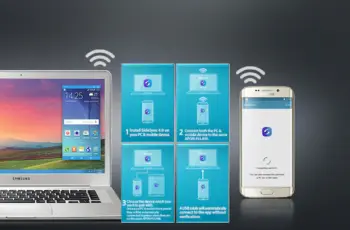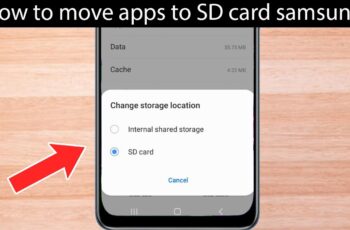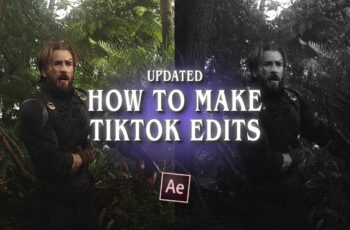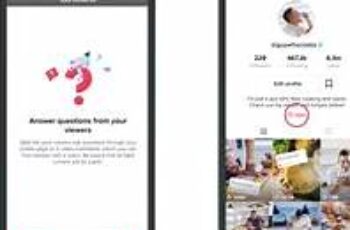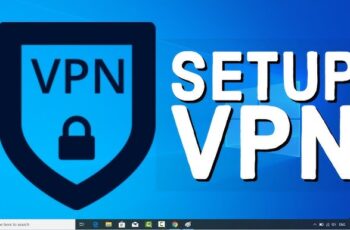You’ve just finished installing a Windows update, hoping for new features and better security. But when you go to play a video, you’re met with silence. It’s a frustratingly common problem: a routine update accidentally breaks your audio. The good news is that in most cases, you can fix this yourself.
This guide will walk you through the most effective solutions, starting with the simplest checks and moving to more advanced steps, to get your sound back. I’ve been a go-to person for this exact issue for friends and family for years, and it almost always comes down to a driver or a setting that Windows has inadvertently changed. Let’s get it sorted.
First, a Few Basic Checks (Don’t Skip These!)
Before diving into complex fixes, let’s rule out the simple stuff. It might sound obvious, but these quick checks solve the problem more often than you’d think.
- Check Your Volume: Click the speaker icon in the bottom-right corner of your taskbar. Make sure the volume slider isn’t at zero and that the speaker icon doesn’t have an ‘X’ next to it, which indicates it’s muted.
- Check Your Physical Connections: If you use external speakers or a headset, ensure the cables are securely plugged into the correct audio port on your computer. Try unplugging and plugging them back in.
- Select the Correct Playback Device:
- Right-click the speaker icon in the taskbar.
- Select Open Sound settings (or Sound settings).
- Under the Output section, you’ll see a dropdown menu for “Choose your output device.”
- Make sure your desired speakers or headphones are selected. Sometimes, a Windows update can switch this to a monitor or another connected device that doesn’t have speakers.
If these basic checks don’t work, it’s time to move on to the more technical fixes.
Method 1: Use the Built-in Windows Audio Troubleshooter
Windows has a built-in tool designed specifically to find and fix common audio problems automatically. This should always be your first major troubleshooting step.
- Right-click the speaker icon in the taskbar.
- Select Troubleshoot sound problems.
- The troubleshooter will launch and ask you to select the device you’re having issues with. Choose your speakers or headphones and click Next.
- Follow the on-screen instructions. The tool will check for common issues with volume settings, services, and audio drivers and attempt to fix them for you.
Method 2: Fix Your Audio Drivers
The most common cause for sound not working after an update is a problem with the audio driver. The update may have installed a generic driver that doesn’t work well with your specific hardware. We’ll use Device Manager for this.
How to Open Device Manager
Right-click on the Start Menu and select Device Manager from the list.
Once Device Manager is open, expand the Sound, video and game controllers category. This is where your audio device (often named Realtek Audio, NVIDIA High Definition Audio, or similar) is listed.
Option A: Roll Back the Audio Driver
If the sound was working before the update, rolling back to the previous driver is often the quickest fix.
- In Device Manager, right-click on your audio device and select Properties.
- Go to the Driver tab.
- Click the Roll Back Driver button.
- Windows will ask for a reason. Choose an option and click Yes.
- If the button is grayed out, it means there isn’t a previous driver to roll back to. In that case, move to the next option.
Option B: Update the Driver
If rolling back isn’t an option, let’s try updating.
- In Device Manager, right-click on your audio device and select Update driver.
- Choose Search automatically for drivers. Windows will scan its database for a suitable driver.
Option C: Manually Reinstall the Audio Driver (Most Effective)
This is often the most reliable fix. We will completely uninstall the current driver, forcing Windows to find and reinstall a fresh one upon restart.
- In Device Manager, right-click on your audio device and select Uninstall device.
- Important: A confirmation box will appear. If you see a checkbox that says “Delete the driver software for this device,” do not check it for the first attempt. Click Uninstall.
- Once the device disappears from the list, restart your computer.
- When your computer boots back up, Windows will automatically detect the audio hardware and reinstall the driver. Check if your sound is working now.
If that still doesn’t work, repeat Step 1 & 2, but this time, check the box to “Delete the driver software for this device” before uninstalling. Then, restart the computer. If sound is still not restored, visit the support website for your PC’s manufacturer (e.g., Dell, HP, Lenovo) or motherboard manufacturer (e.g., ASUS, MSI) to download and install the latest official audio driver for your specific model.
Method 3: Check Windows Audio Services
For your audio to work, certain services must be running in the background. A Windows update can sometimes stop them.
- Press the Windows key + R to open the Run dialog.
- Type services.msc and press Enter.
- In the Services window, scroll down and find the following two services:
- Windows Audio
- Windows Audio Endpoint Builder
- For each service, check that its Status is “Running” and its Startup Type is “Automatic.”
- If one isn’t running, right-click it and select Start. If the startup type is not Automatic, right-click it, select Properties, change the Startup type to Automatic, and click OK.
Method 4: The Last Resort – Uninstall the Windows Update
If you’ve tried everything above and are certain the Windows update caused the issue, you can uninstall it. Use this as a last resort, as it will remove any security patches included in the update.
- Go to Settings > Update & Security > Windows Update.
- Click on View update history.
- Click on Uninstall updates.
- A new window will open. Select the most recent update (check the “Installed On” date) and click the Uninstall button.
- Restart your PC after the process is complete.
By working through these methods systematically, you should be able to diagnose and fix the issue and get your sound working again.