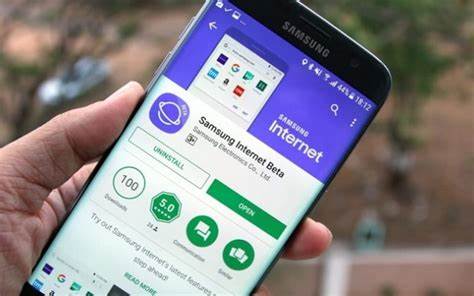Gaming on a laptop can push its hardware to the limits, often leading to overheating. This not only affects performance but can also shorten your device’s lifespan. Here’s a comprehensive guide to help you manage and prevent overheating issues.
Step 1: Ensure Proper Ventilation
Place your laptop on a hard, flat surface. Soft surfaces like beds or couches can block air vents, restricting airflow and causing heat buildup. Using a laptop cooling pad can further enhance airflow and reduce temperatures.
Step 2: Clean the Internal Components
Dust accumulation inside your laptop can clog fans and vents.
- Power off and unplug your laptop.
- Use compressed air to blow out dust from vents and fans.
- Avoid using a vacuum, as it can generate static electricity.
Regular cleaning can significantly improve cooling efficiency.
Step 3: Monitor and Control Fan Speeds
Install software like SpeedFan or HWMonitor to:
- Monitor internal temperatures.
- Adjust fan speeds to increase cooling when necessary.
Some laptops also offer built-in utilities to control fan behavior.
Step 4: Update Drivers and BIOS
Outdated drivers can lead to inefficient hardware performance.
- Update your graphics drivers from the manufacturer’s website.
- Check for BIOS updates on your laptop manufacturer’s support page.
Keeping software up-to-date ensures optimal hardware communication and performance.
Step 5: Optimize Game Settings
High graphics settings demand more from your hardware.
- Lower in-game settings like resolution, texture quality, and shadows.
- Enable V-Sync to cap frame rates, reducing GPU load.
Balancing performance and visual quality can reduce heat generation.
Step 6: Close Unnecessary Background Applications
Running multiple applications simultaneously increases CPU and RAM usage.
- Use Task Manager to identify and close non-essential programs.
- Disable startup programs that aren’t needed during gaming sessions.
This frees up resources and reduces overall system strain.
Step 7: Adjust Power Settings
Windows power plans can influence performance and heat output.
- Select the ‘Balanced’ or ‘Power Saver’ plan instead of ‘High Performance’.
- Customize advanced settings to limit maximum processor state.
This approach reduces power consumption and heat generation.
Step 8: Reapply Thermal Paste (Advanced)
Thermal paste facilitates heat transfer between the CPU/GPU and heatsinks.
- Over time, thermal paste can degrade, reducing its effectiveness.
- Reapplying thermal paste can improve heat dissipation.
Note: This step involves disassembling your laptop and should only be done if you’re confident in your technical skills or by a professional.
Step 9: Use External Cooling Solutions
External fans or cooling stands can aid in temperature management.
- USB-powered fans can direct additional airflow to hotspots.
- Elevated stands promote better air circulation underneath the laptop.
These tools provide supplementary cooling support during intensive gaming sessions.
Step 10: Monitor Ambient Room Temperature
High room temperatures can exacerbate laptop overheating.
- Use air conditioning or fans to maintain a cooler environment.
- Avoid gaming in direct sunlight or near heat sources.
A cooler ambient temperature helps your laptop dissipate heat more effectively.